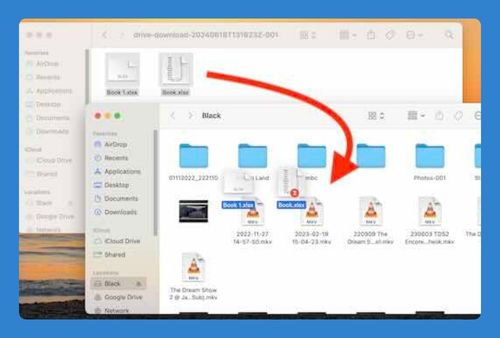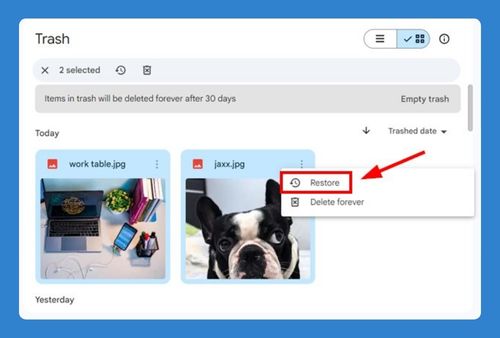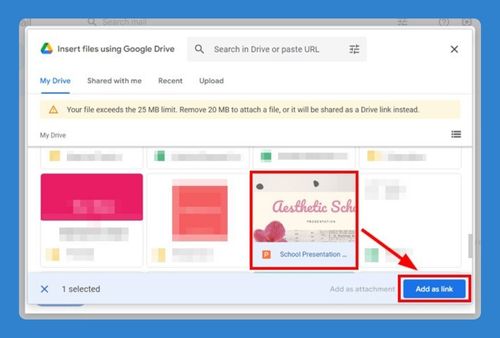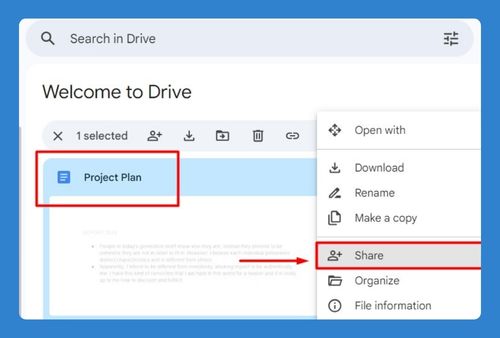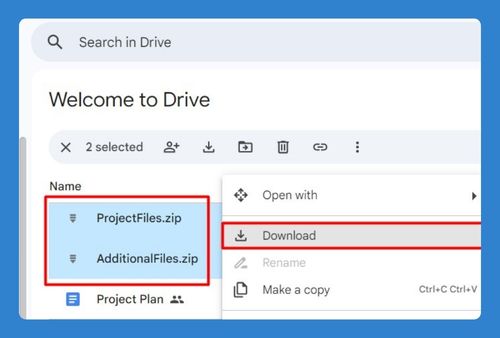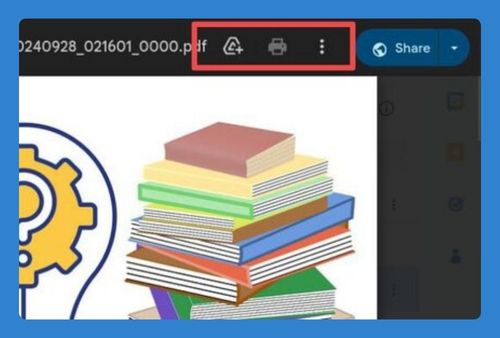Transfer Files From OneDrive to Google Drive (Easy Way in 2025)
In this article, we will show you how to transfer files from OneDrive to Google Drive. Simply follow the steps below.
How to Transfer OneDrive Files to Google Drive
To transfer files from OneDrive to Google Drive, follow the process below.
1. Download Files from OneDrive
First, you need to download the files from your OneDrive account to your computer.
A. Open OneDrive
Go to the OneDrive website and log in to your account.
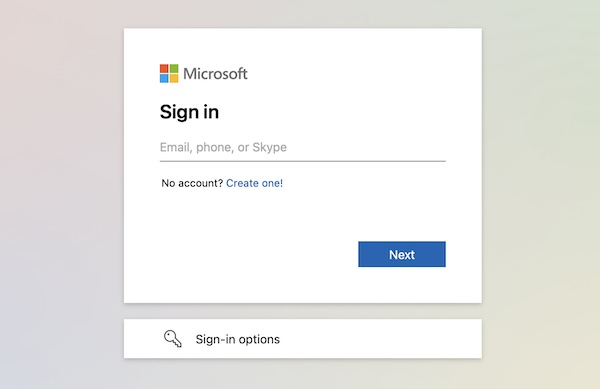
b. Select Files
Navigate to the files you want to transfer. Select them by clicking the checkboxes next to each item.
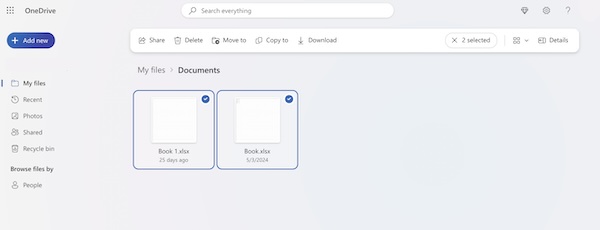
c. Download Selected Files
Click on the “Download” button at the top of the page. The selected files will be downloaded as a folder to your computer.
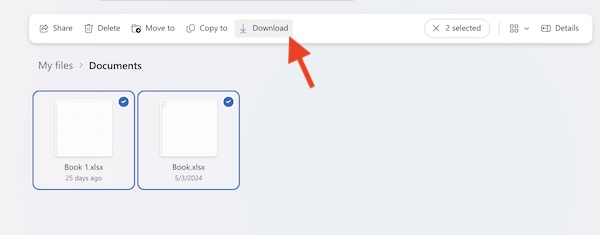
2. Upload Files to Google Drive
Now, you need to upload the downloaded files to your Google Drive account.
a. Open Google Drive
Go to the Google Drive website and log in to your account.
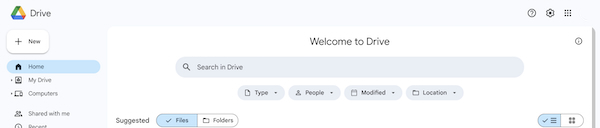
b. Click on the “New” Button
In the upper left corner of Google Drive, click on the “New” button. This will open a dropdown menu with various upload options.
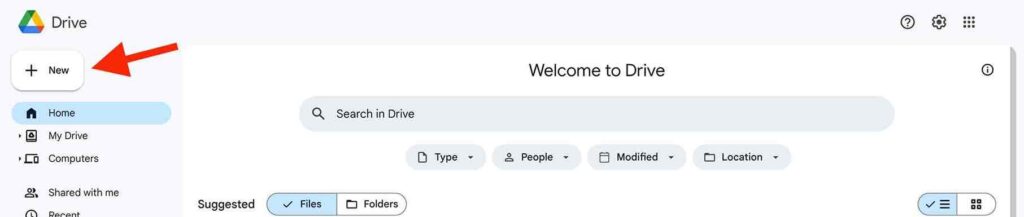
c. Select “File Upload” or “Folder Upload”
Choose “File upload” to upload individual files or “Folder upload” to upload entire folders.
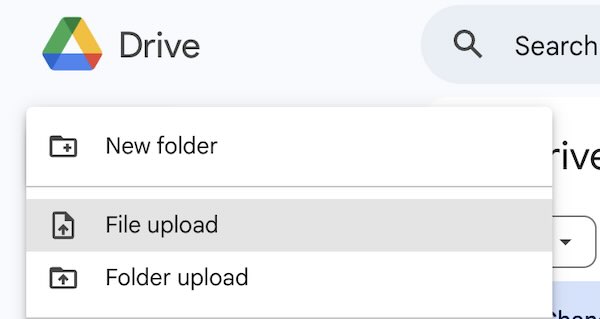
d. Choose the Files or Folders
A file explorer window will open. Navigate to the files or folders you downloaded from OneDrive, select them, and click “Open” for windows or “Upload” for mac. The files will begin uploading to your Google Drive.
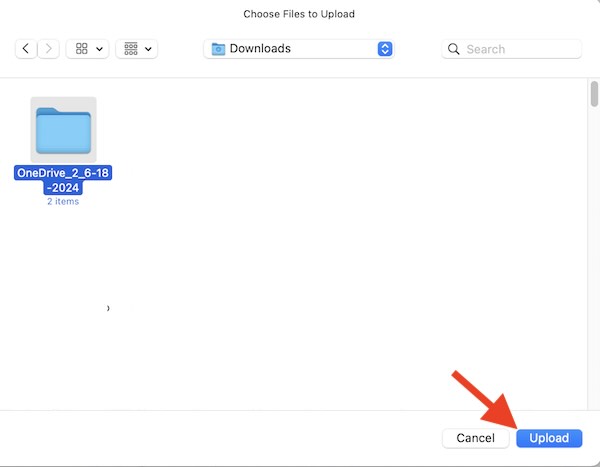
3. Monitor Upload Progress
You can monitor the upload progress in the lower right corner of Google Drive. Once the upload is complete, the files or folders will appear in your Drive.
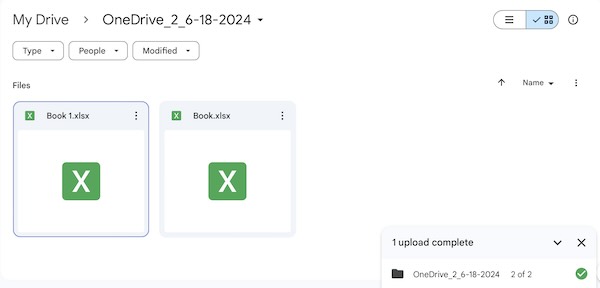
We hope you now have a better understanding of how to transfer files from one drive to Google Drive. If you enjoyed this article, you might also like our article on can’t transfer ownership of Google Drive or our article on how to transfer files from Google Drive to OneDrive.