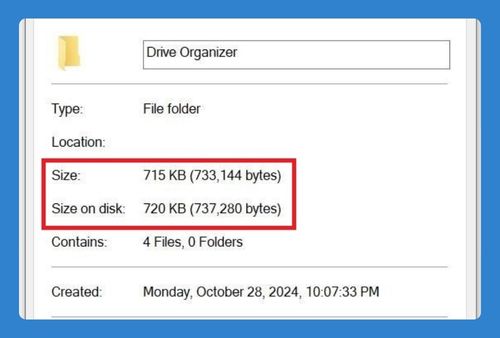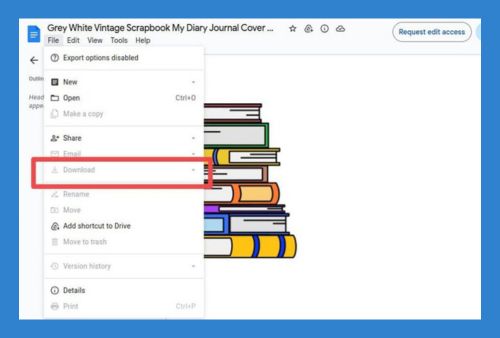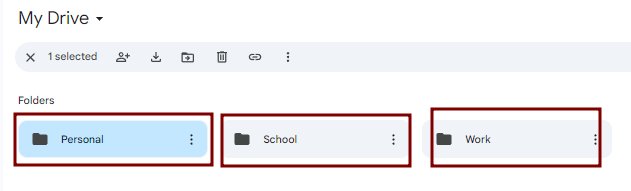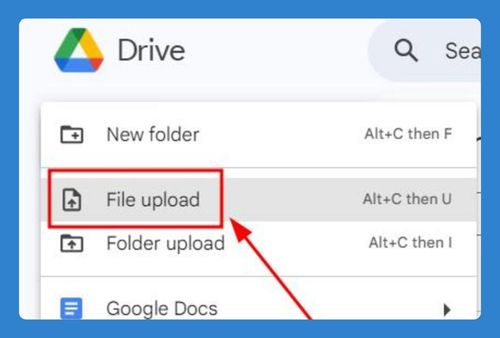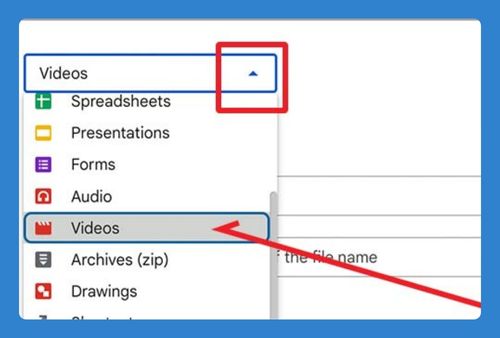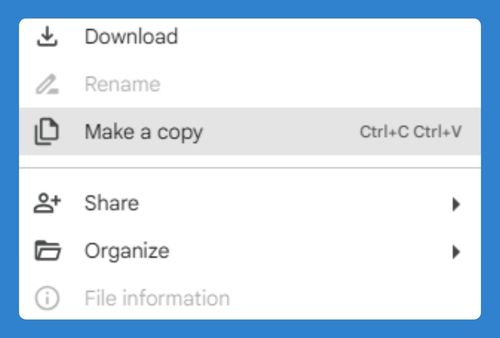Transfer From Google Drive to iCloud (Easiest Way in 2025)
In this article, we will show you how to transfer from Google Drive to iCloud. Simply follow the steps below.
How to Transfer Files From Google Drive to iCloud
To transfer files from Google Drive to iCloud, simply follow the process below.
1. Download Files from Google Drive
First, you need to download the files from your Google Drive account to your computer.
a. Select Files or Folders
Navigate to the files or folders you want to transfer. Select them by clicking the checkboxes next to each item.
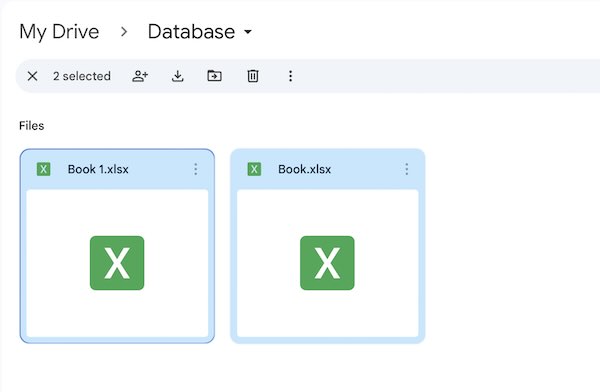
b. Download Selected Files
Right-click on the selected files or folders and choose “Download.” The selected items will be downloaded as a ZIP file to your computer.
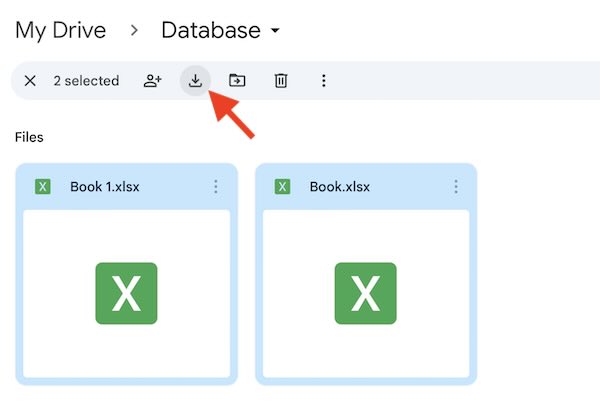
2. Extract ZIP File (If Necessary)
If your downloaded files are in a ZIP file, you will need to extract them.
a. Locate the ZIP File
Find the downloaded ZIP file on your computer.
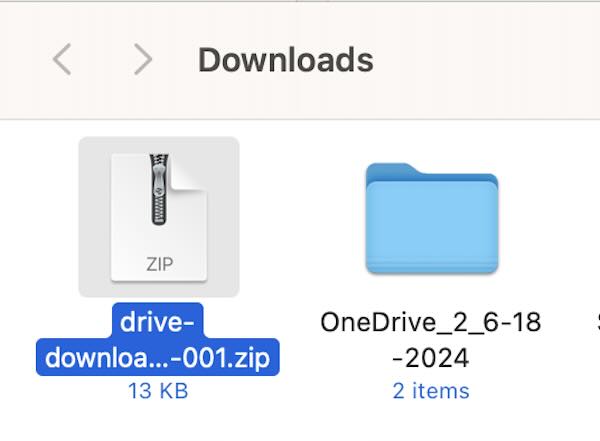
b. Extract the Files
Right-click on the ZIP file and select “Extract All” or use your preferred extraction tool to unzip the files.
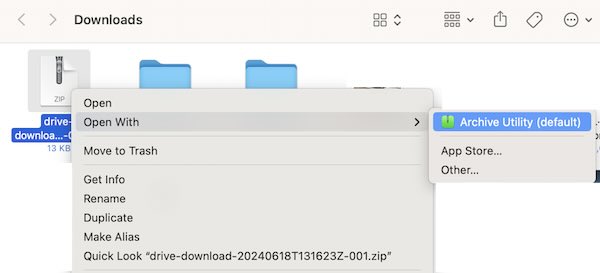
3. Upload Files to iCloud
Now, you need to upload the downloaded files to your iCloud account.
a. Open Finder
Click on the Finder icon in your Dock to open a new Finder window.
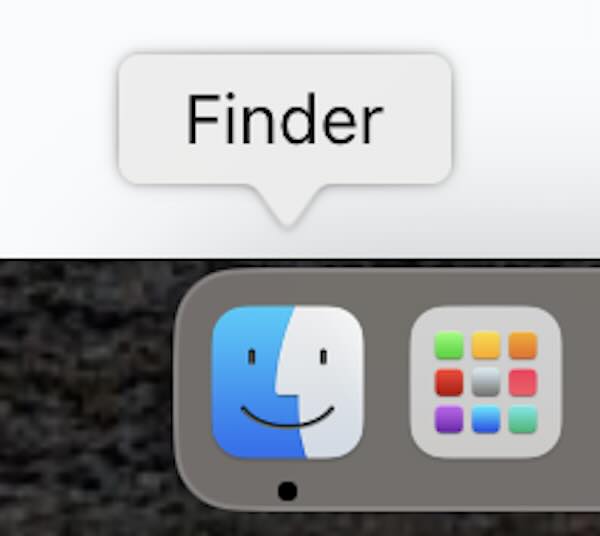
b. Go to iCloud Drive
In the Finder sidebar, click on “iCloud Drive.” This will display all your files stored in iCloud Drive.
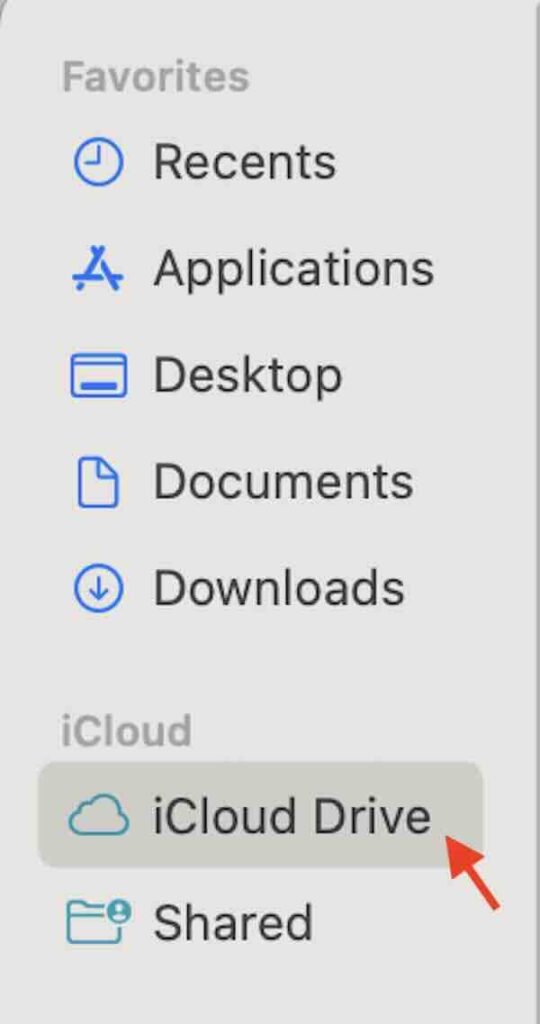
c. Drag and Drop Files
Drag and drop the files or folders you downloaded from Google Drive into the iCloud Drive window. The files will begin uploading to your iCloud Drive.
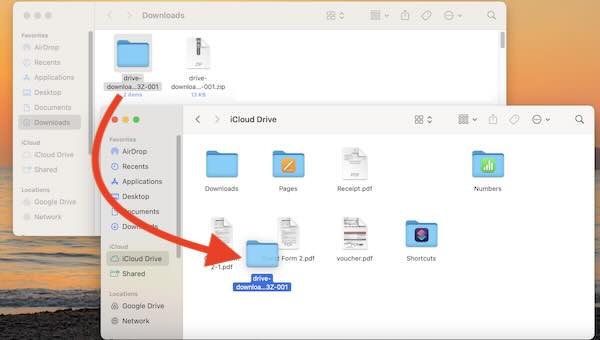
4. Monitor Upload Progress
You can monitor the upload progress in the Finder window. Once the upload is complete, the files or folders will appear in your iCloud Drive.
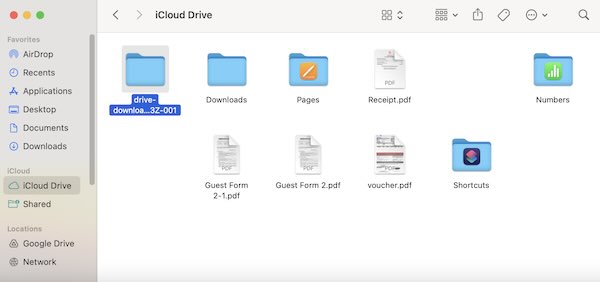
We hope you now have a better understanding of how to transfer files from Google Drive to iCloud. If you enjoyed this article, you might also like our article on how to transfer from iCloud to Google Drive or our article on how to transfer photos from iPhone to Google Drive.