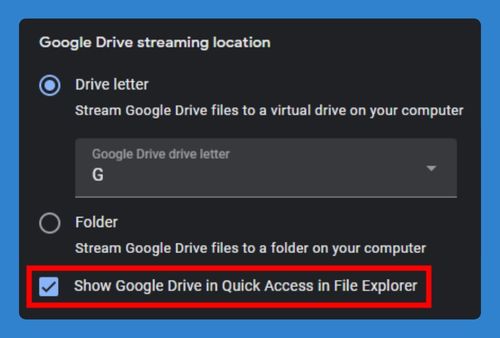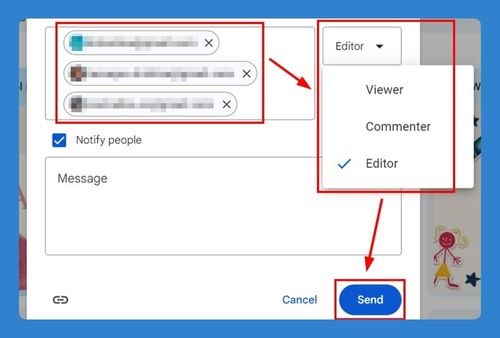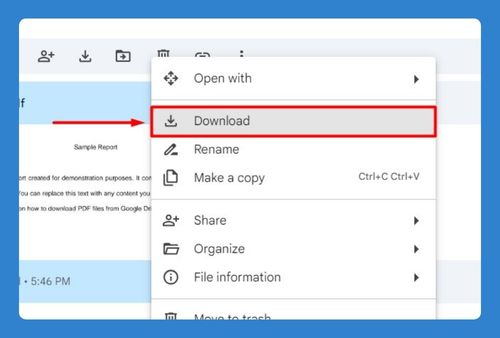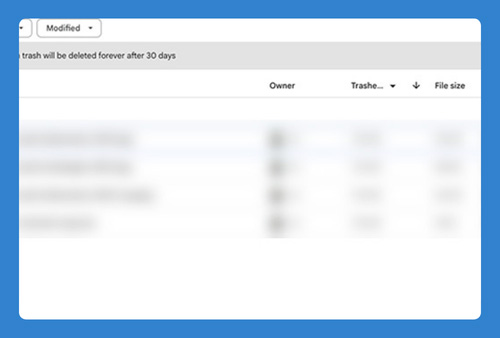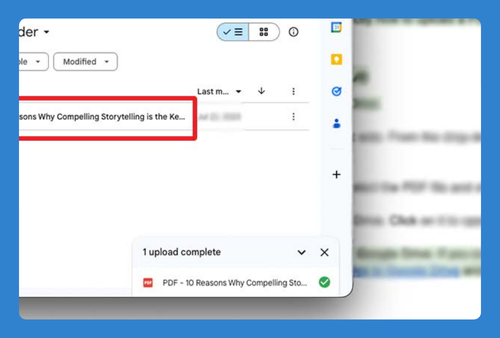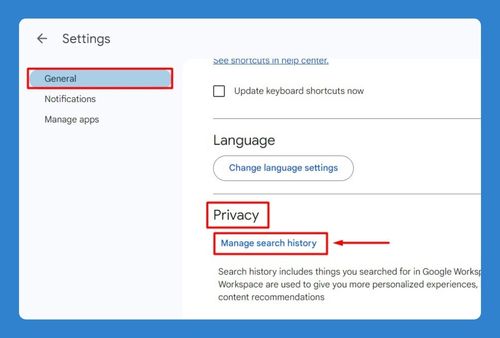Transfer File From Google Drive to OneDrive (Easiest Way in 2025)
In this article, we will show you how to transfer data from Google Drive to OneDrive. Simply follow the steps below.
How to Transfer Files From Google Drive to OneDrive
To transfer files from Google Drive to OneDrive, follow the process below.
1. Download Files from Google Drive
First, you need to download the files from your Google Drive account to your computer.
a. Select Files or Folders
On Google Drive, navigate to the files or folders you want to transfer and drag your cursor to select them.
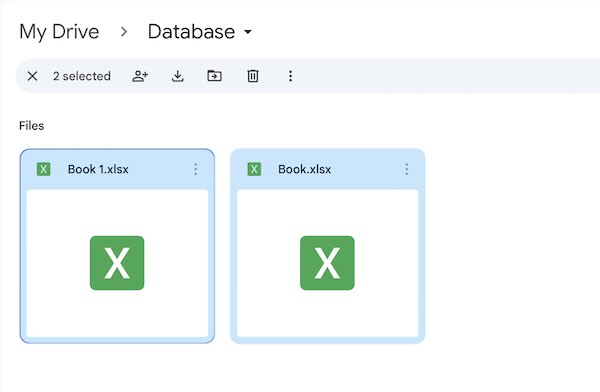
b. Download Selected Files
Click on the “Download” button on the selection toolbar. The selected items will be downloaded as a ZIP file to your computer.
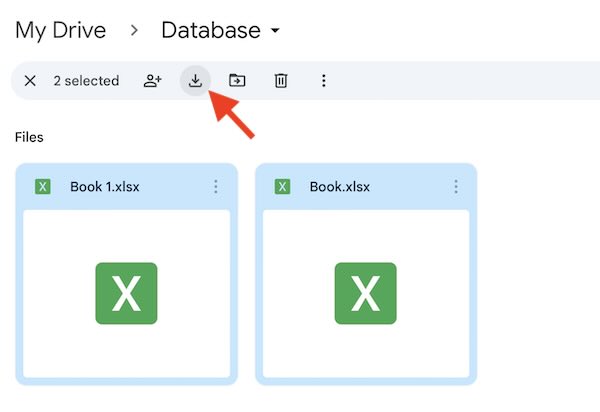
2. Extract ZIP File (If Necessary)
If your downloaded files are in a ZIP file, you will need to extract them.
a. Locate the ZIP File
Find the downloaded ZIP file on your computer.
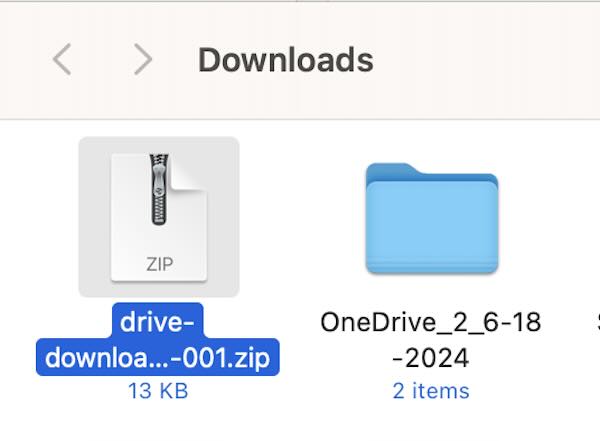
b. Extract the Files
Right-click on the ZIP file and select “Extract All” or use your preferred extraction tool to unzip the files.

3. Upload Files to OneDrive
Now, you need to upload the downloaded files to your OneDrive account.
a. Click on the “Add new” Button
In the side menu of OneDrive, click on the “Add new” button. This will open a dropdown menu with options to upload files or folders.
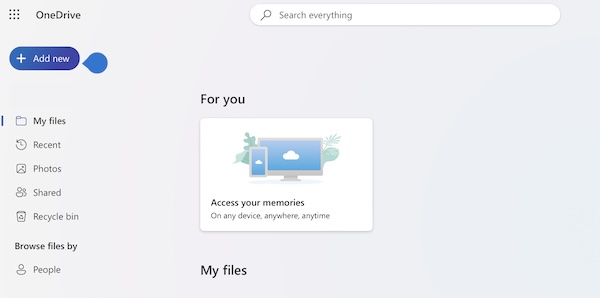
b. Select “Files” or “Folder”
Choose “Files” to upload individual files or “Folder” to upload entire folders.

c. Choose the Files or Folders
A file explorer window will open. Navigate to the files or folders you downloaded from Google Drive, select them, and click “Open” for windows or “Upload” for mac. The files will begin uploading to your OneDrive.
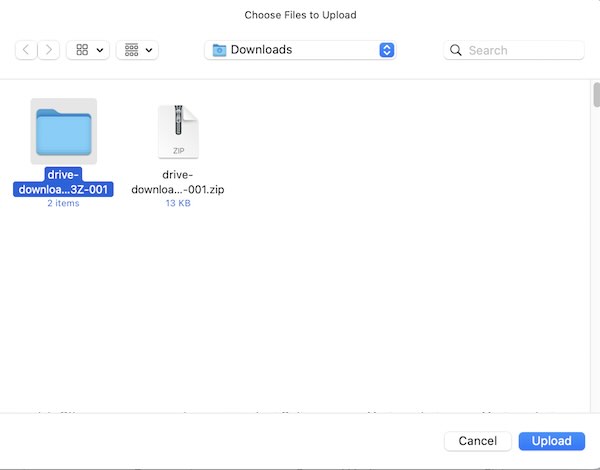
4. Monitor Upload Progress
You can monitor the upload progress in the OneDrive interface. Once the upload is complete, the files or folders will appear in your OneDrive.
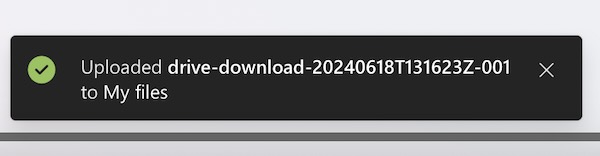
We hope you now have a better understanding of how to transfer files from Google Drive to OneDrive. If you enjoyed this article, you might also like our article on how to transfer OneDrive files to Google Drive or our article on how to transfer from iCloud to Google Drive.