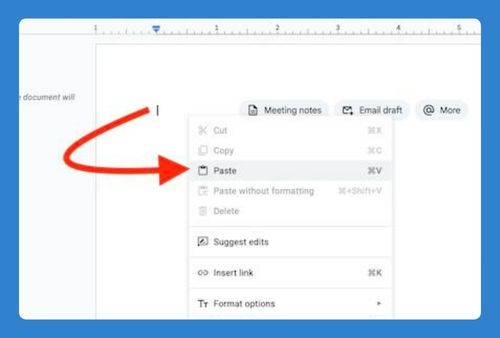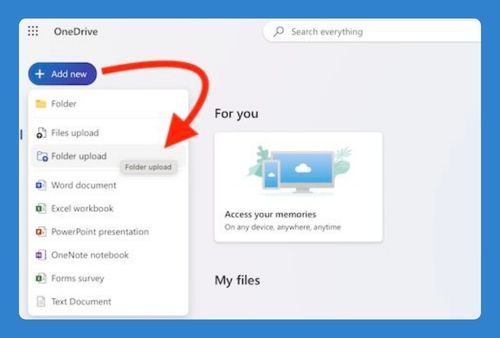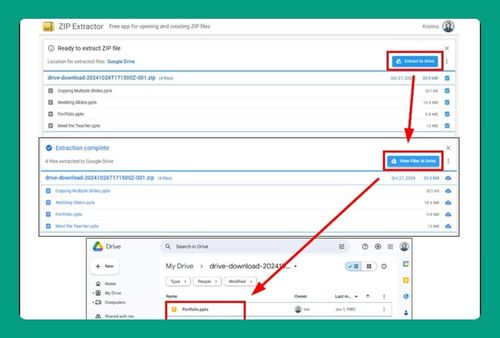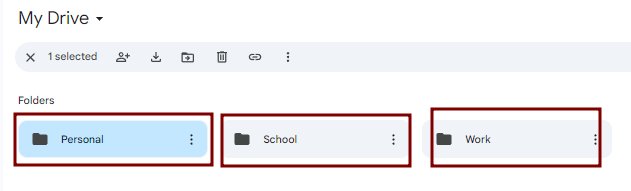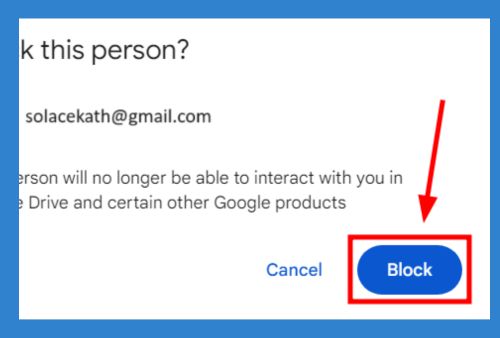How to Access Google Drive With an Outlook Email (2025 Update)
In this tutorial, we will show you exactly how to access Google Drive using an Outlook email in just a few simple steps. Simply follow the steps below.
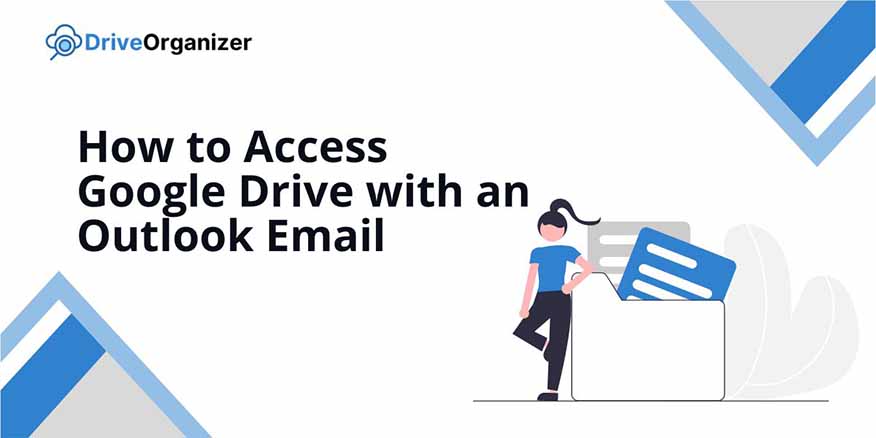
How to Use Google Drive With an Outlook Email
Follow the steps below to access Google Drive with an Outlook email.
1. Click on the Settings Icon
In Outlook, click on the settings icon in the top right corner. This opens a menu for your account settings.
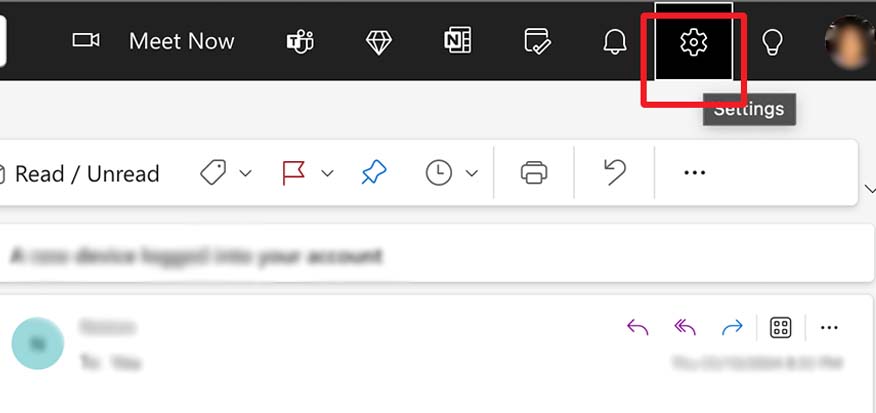
2. Select Mail and Add Google Drive
Choose “Mail” from the options in the settings menu and scroll down to the “Attachments” section. Under the “Add an account” setting, select “Drive” to connect your Google Drive account to Outlook.
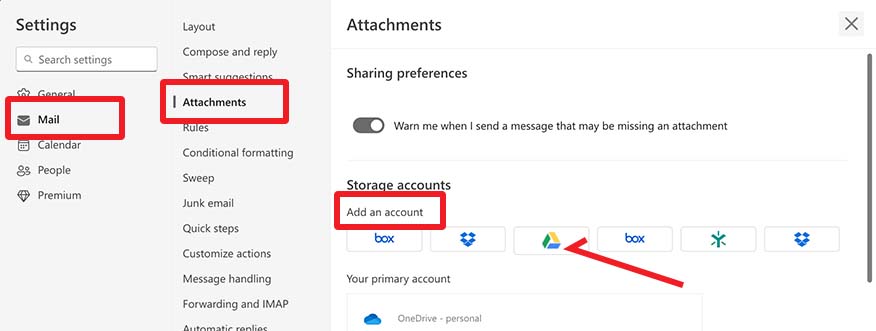
3. Choose Your Google Account
A new window will pop up asking you to choose your Google account. Click on the account you want to connect, then click “Allow” to finish the setup.
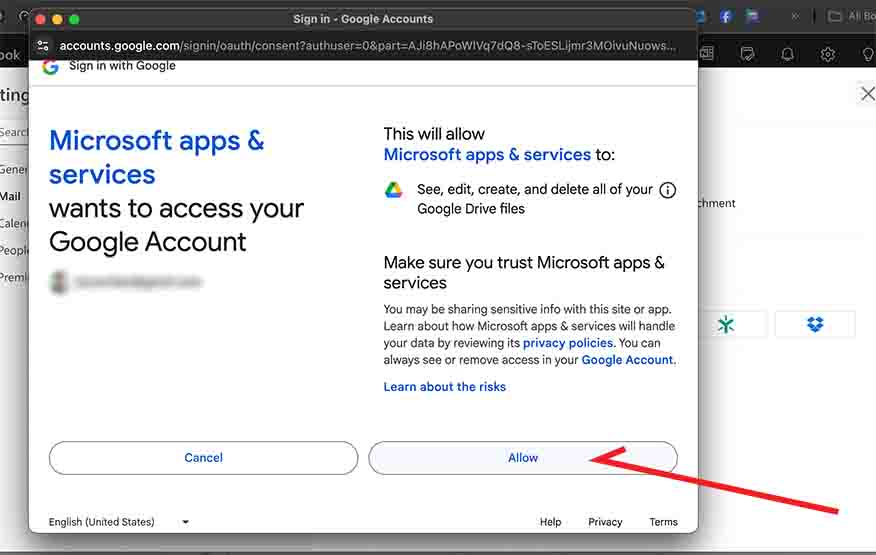
4. Attach Files from Google Drive
When composing an email, click on the paperclip icon, then click the OneDrive icon. This will allow you to access cloud storage options.
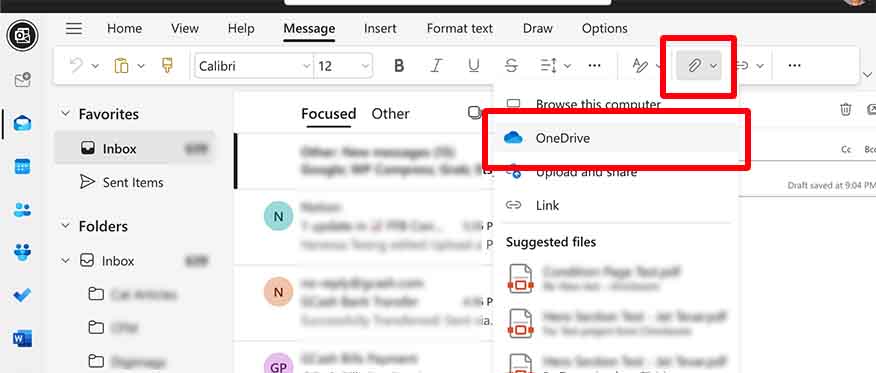
5. Choose Google Drive and Share a Link
In the cloud storage options, select the “Google Drive” tab. Choose the file you want to share, and then click “Share link” to insert it into your email.
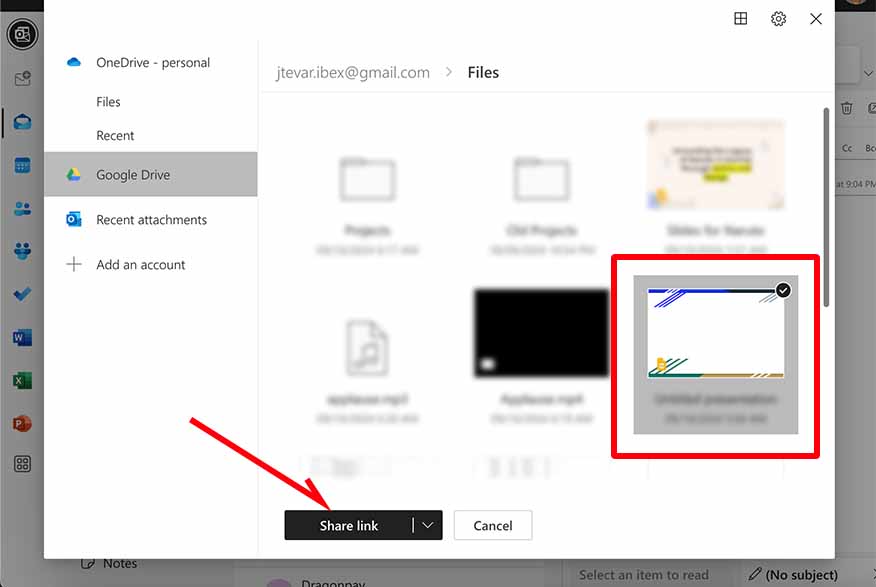
We hope that you now know how to access Google Drive from an Outlook email. If you enjoyed this article, you might also like our articles on how you can send large files via email without Google Drive and how to attach a document from Google Drive to an email.