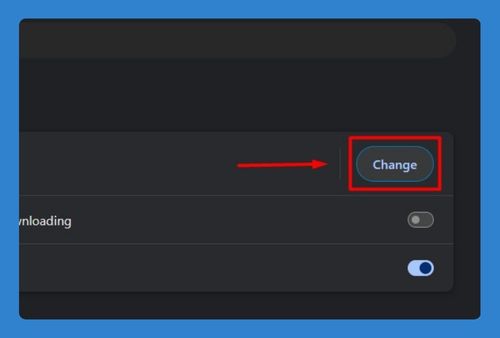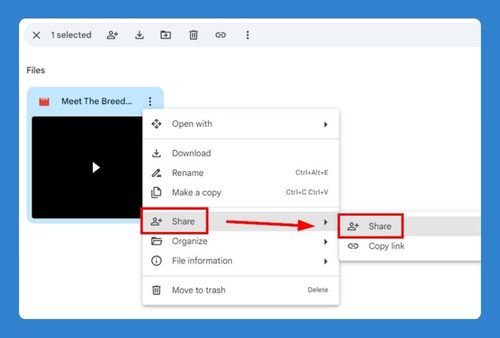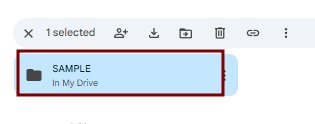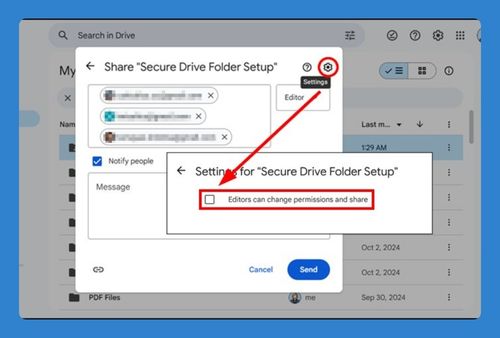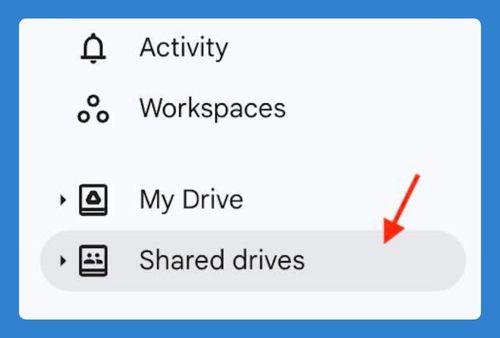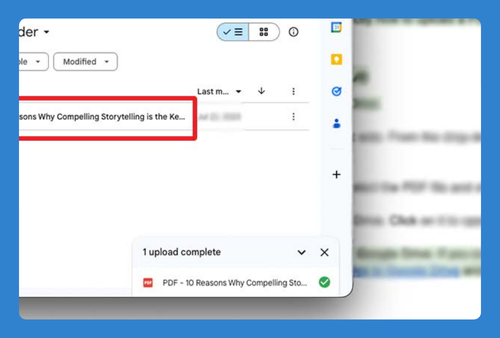How to Select Multiple Files in Google Drive (Easiest Way in 2025)
In this article, we will show you exactly how to select multiple files in Google Drive in just a few simple steps. Simply follow the steps below.
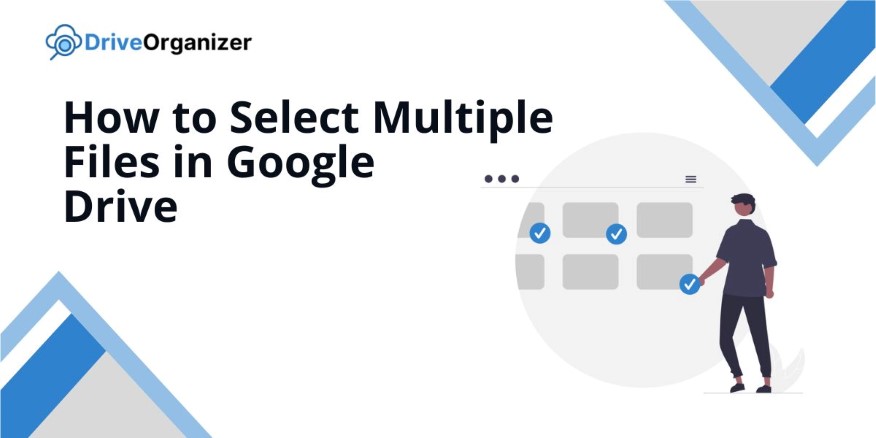
Select Multiple Files in Google Drive
You can select multiple files in Google Drive using three methods: by holding down the Ctrl (or Command) key to select individual files, by using the Shift key to select a continuous range of files, or by clicking and dragging the cursor over multiple files.
Method 1: Holding Down Ctrl (or Command) Key to Select Multiple Files
Follow these steps to select multiple files using the Ctrl (or Command) key:
1. Click on the First File You Want to Select
Click on the first file you want to select. The action highlights the file to show that it is selected.
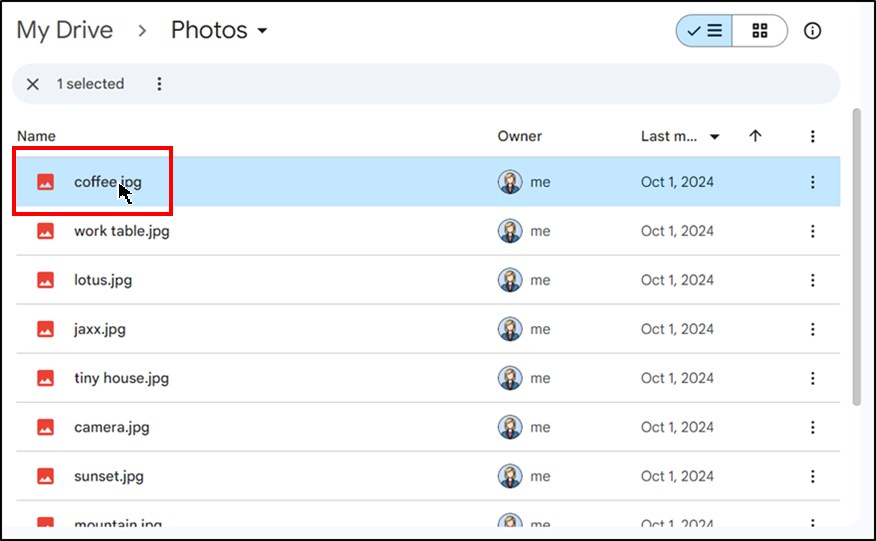
2. Press and Hold the Ctrl (or Command) Key on Your Keyboard
Press and hold the Ctrl key (or Command key on Mac) on your keyboard. This action allows you to select multiple files without losing your current selection.
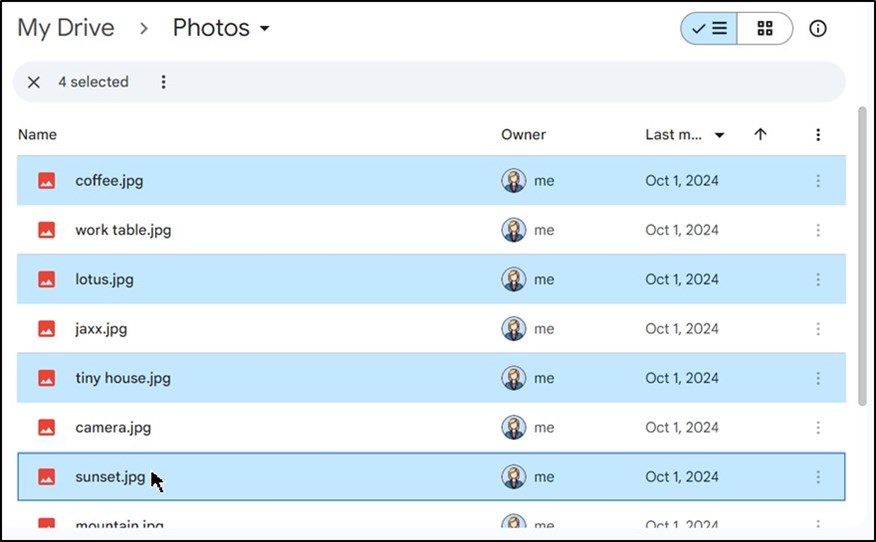
3. Click on Each Additional File to Select Them
While holding the Ctrl (or Command) key, click on each additional file you want to select. Each clicked file highlights as part of your selection.
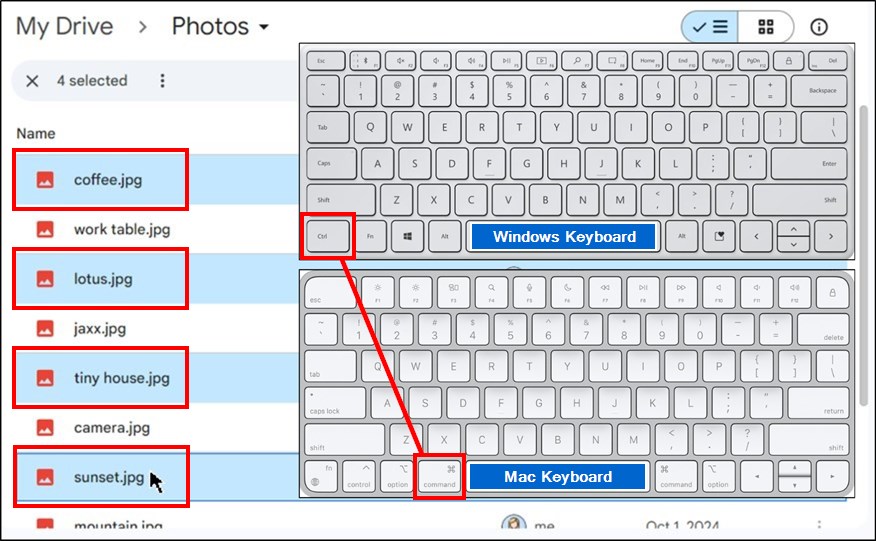
Method 2: Holding Down Shift Key to Select a Range of Files
Use these instructions to select a range of files with the Shift key:
1. Click on the First File in the Range You Want to Select
Click on the first file in the range you want to select. This action highlights the file and marks it as selected.
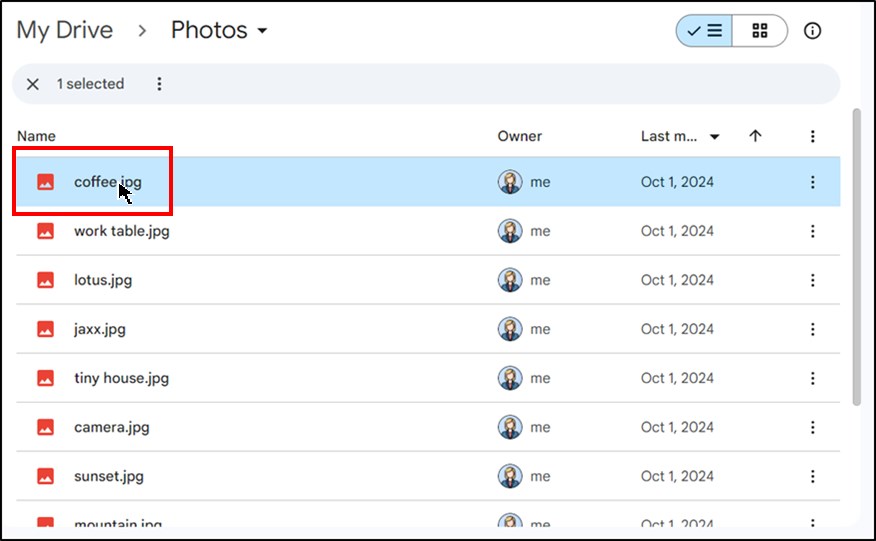
2. Press and Hold the Shift Key on Your Keyboard
Press and hold the Shift key on your keyboard. This action enables you to select a range of files quickly.
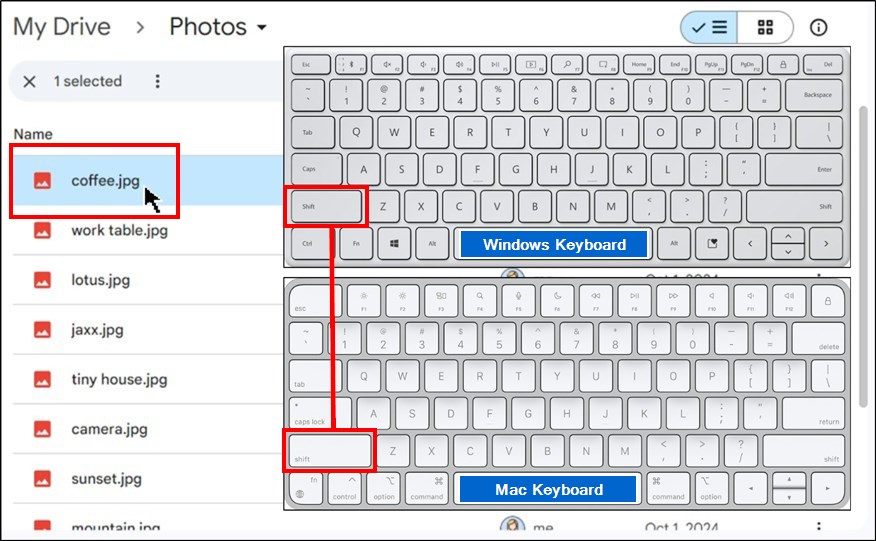
3. Click on the Last File in the Range to Complete the Selection
While holding the Shift key, click on the last file in the range you wish to select. The action highlights all files between the first and last file.
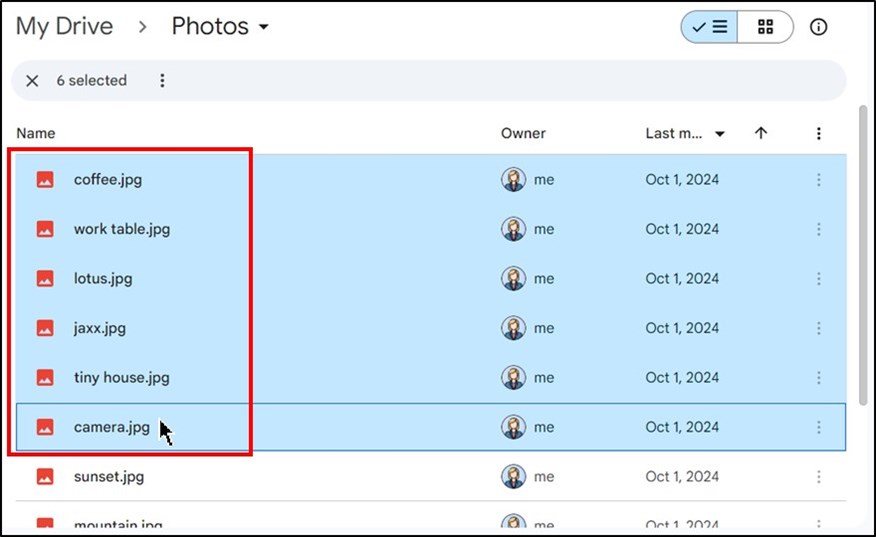
Method 3: Click and Drag the Cursor Over Multiple Files
You can use the below steps to click and drag over multiple files:
1. Move Your Cursor to an Empty Area in the Folder View
Position your cursor in an empty area of the folder view. Ensure that the area is clear of any files or folders.
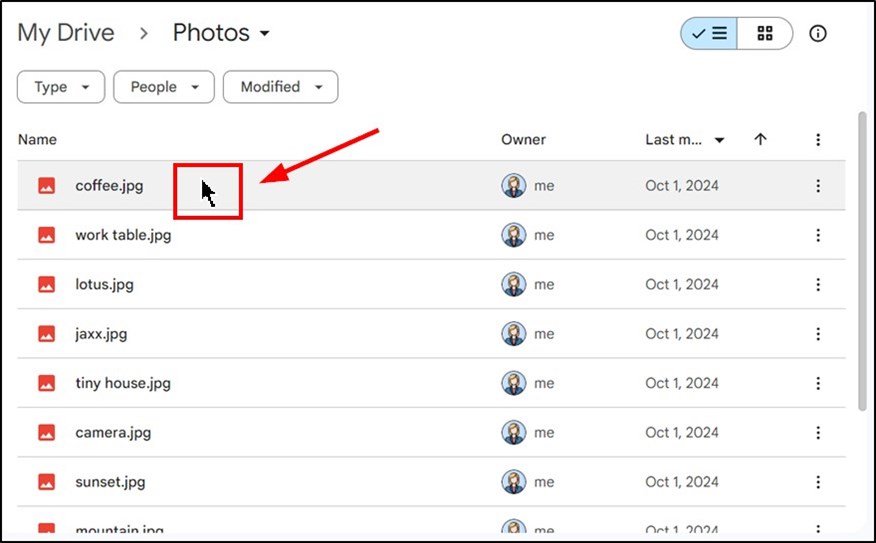
2. Click and Hold the Left Mouse Button
Click and hold down the left mouse button. This action begins the process of selecting multiple files.
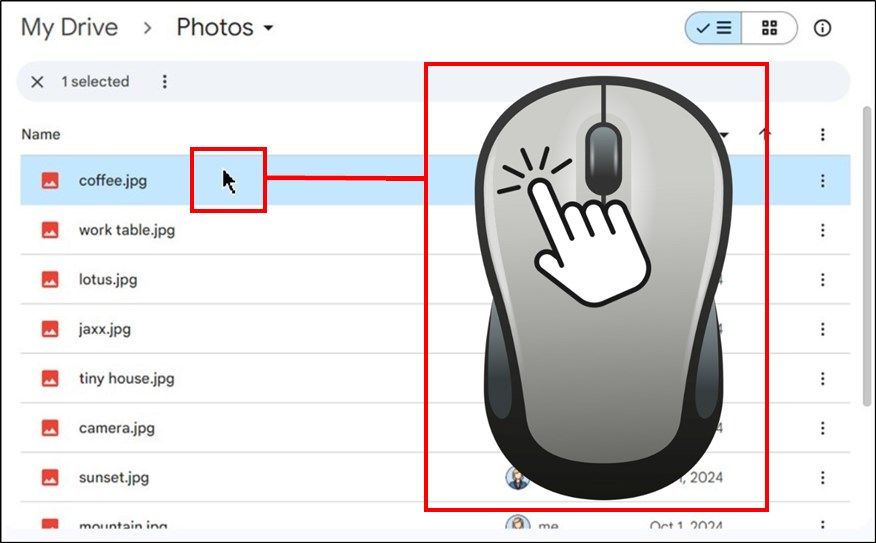
3. Drag the Cursor Over the Files You Want to Select
While holding the mouse button, drag the cursor over the files you want to select. All files within the selected area highlight.
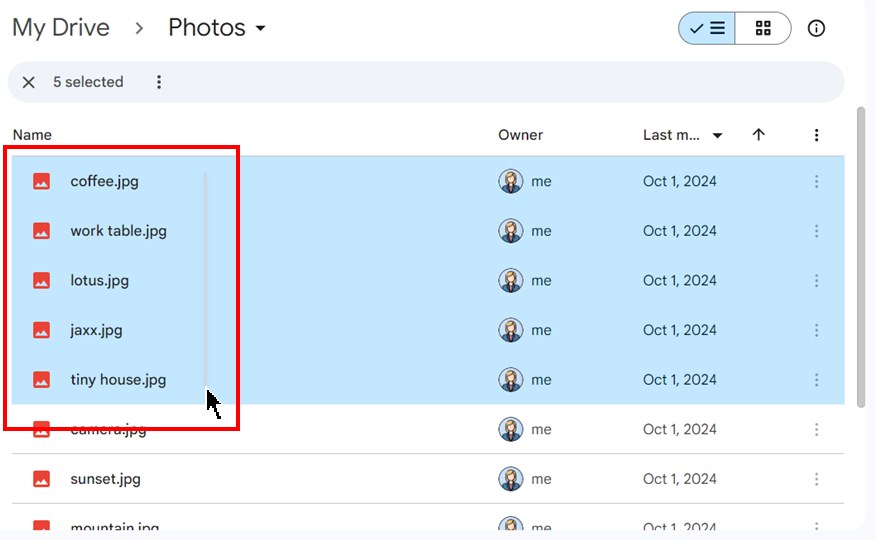
We hope that you now have a better understanding of how to select multiple Google Drive files. If you enjoyed this article, you might also like our articles on how to send a PDF file to Google Drive and how to select multiple photos in Google Drive.