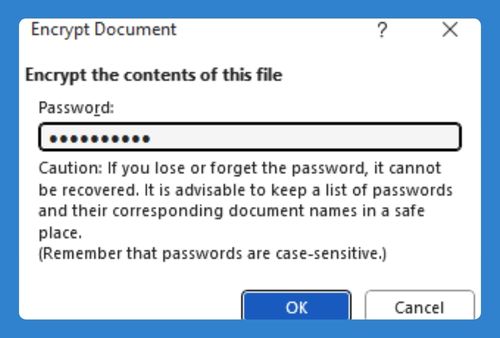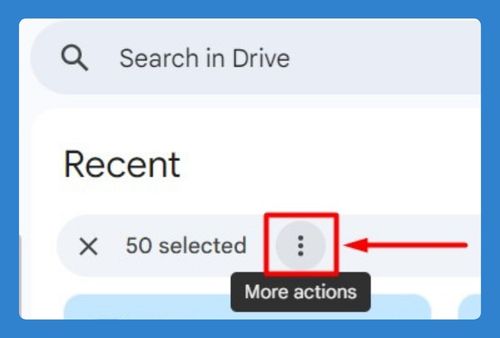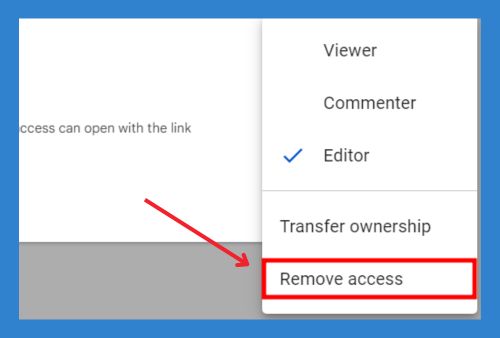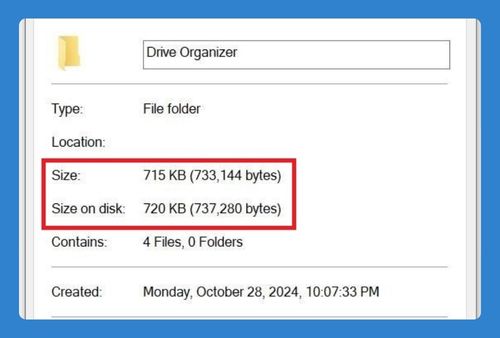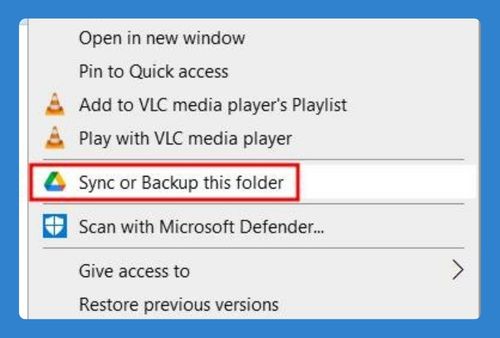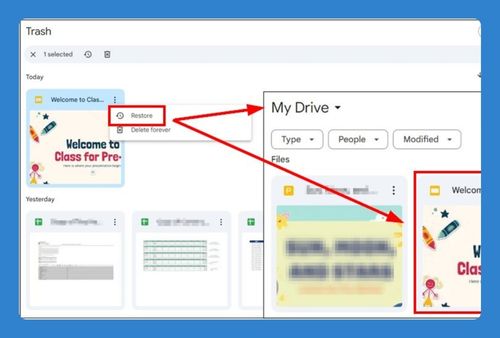How to Uninstall Google Drive on Mac (Easiest Way in 2025)
In this tutorial, we will show you exactly how to uninstall Google Drive for Desktop on your Mac. Simply follow the steps below.
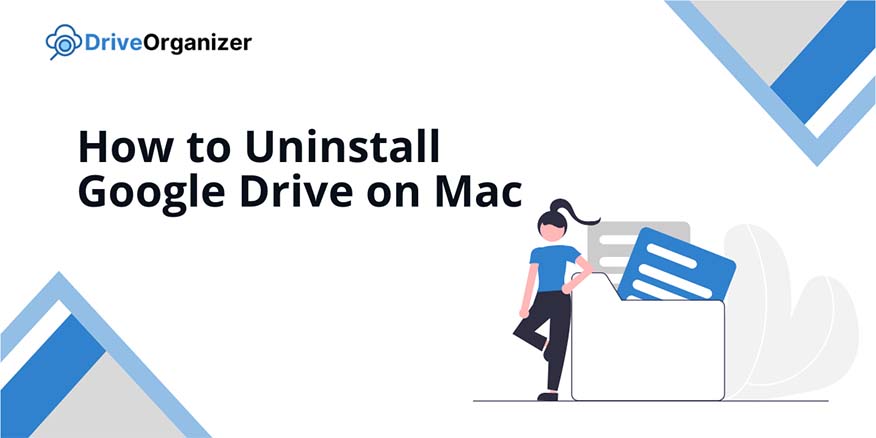
How to Uninstall Google Drive From Mac
Follow the steps below to uninstall Google Drive from Mac.
1. Open Google Drive Preferences
Click the Google Drive icon in the upper-right corner of your screen and select the gear icon. Choose Preferences from the menu to access your account settings.
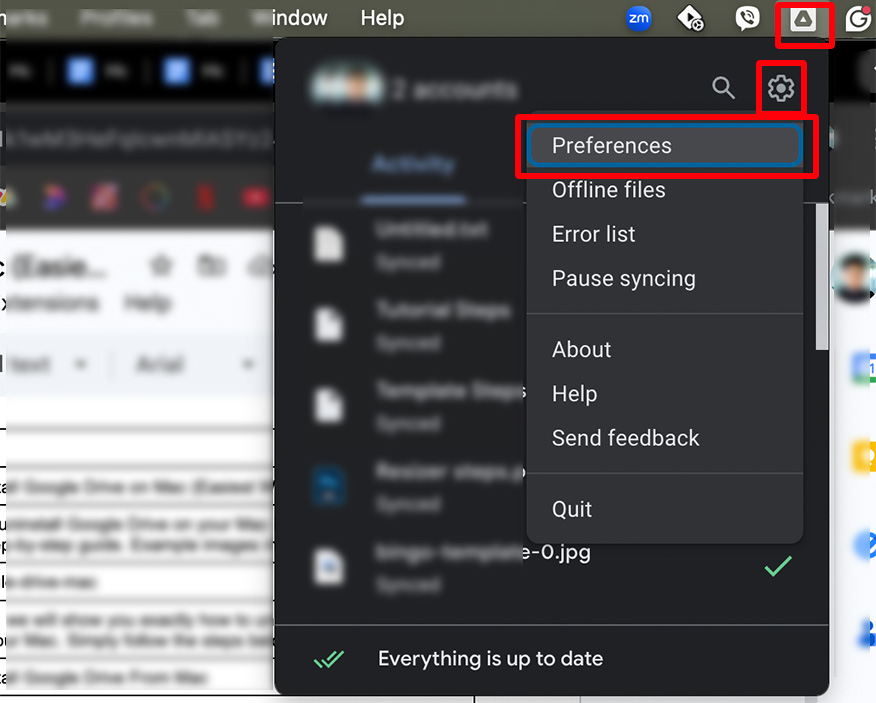
2. Disconnect Your Google Account
In the Preferences window, go to Settings by clicking the gear icon in the top right. Select Disconnect account to stop syncing, then click Done to confirm.
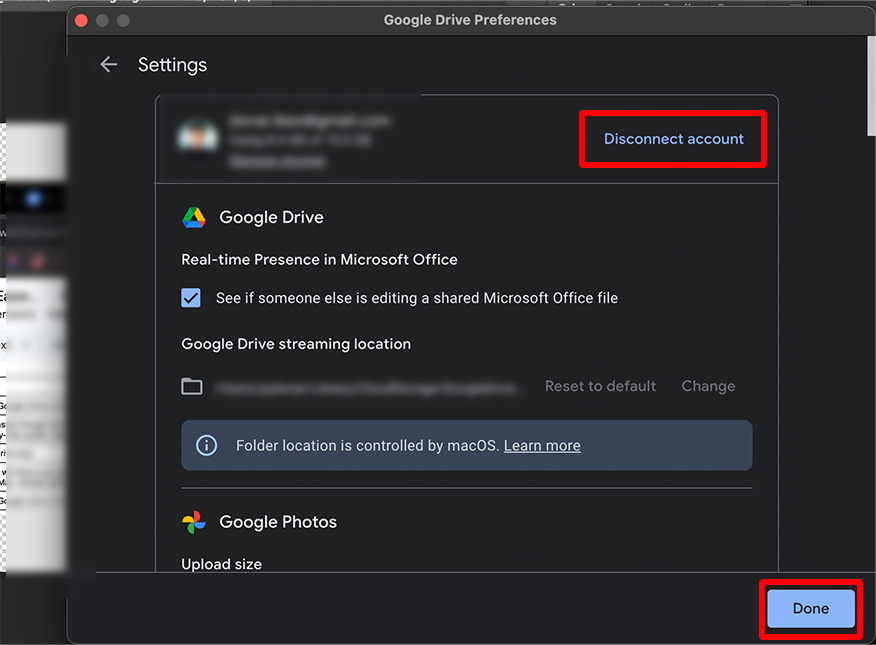
3. Quit Google Drive
Click the Google Drive icon in the upper-right corner again, then choose the gear icon and select Quit. This ensures Google Drive is completely closed before you uninstall.
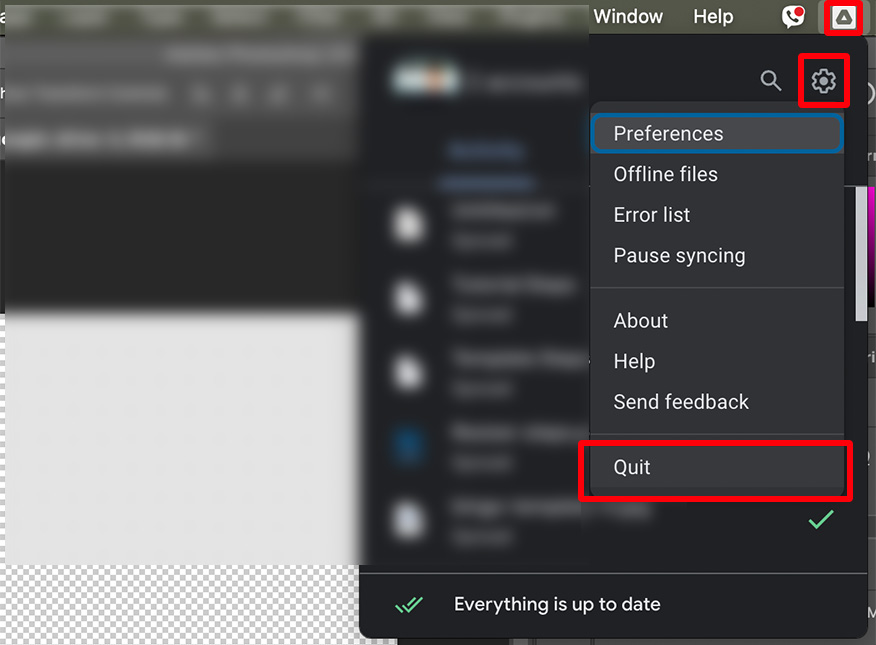
4. Uninstall Google Drive
Go to the Applications folder in Finder, locate the Google Drive app, and right-click to choose Move to Trash. This removes Google Drive from your Mac, along with its associated files.
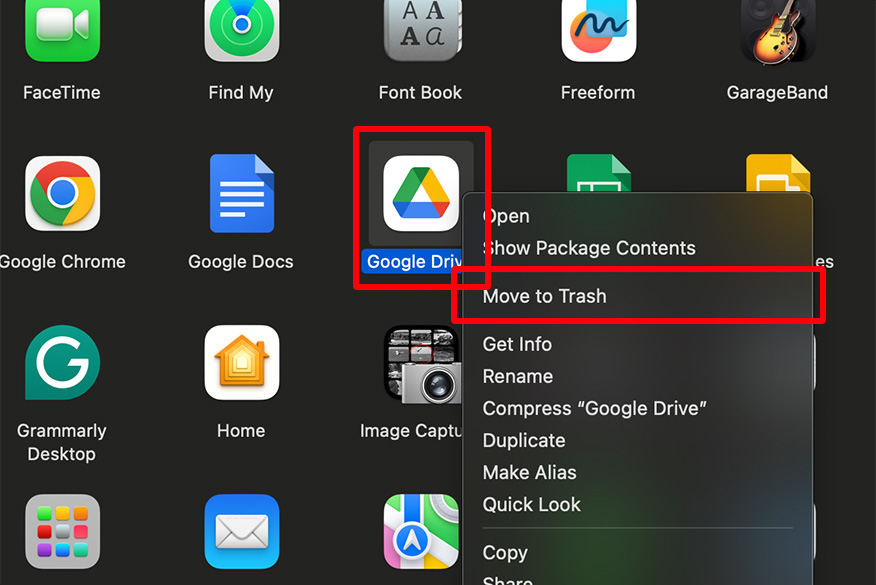
We hope you now know how to uninstall Google Drive for Desktop from your Mac. If you enjoyed this article, you might also like our article on how to disconnect Google Drive from Mac.