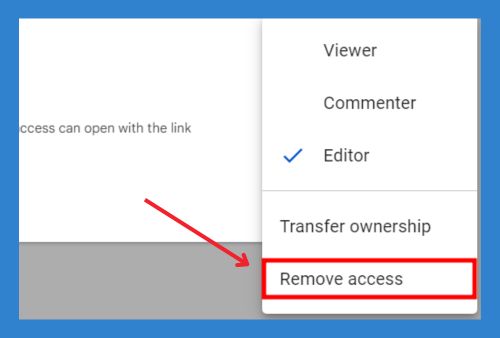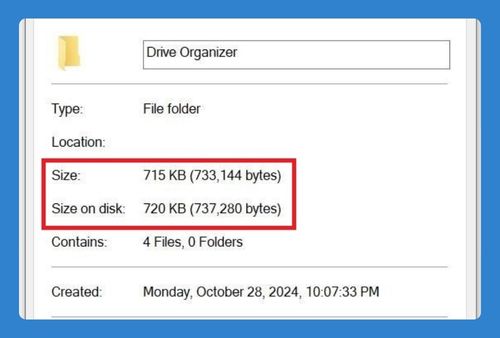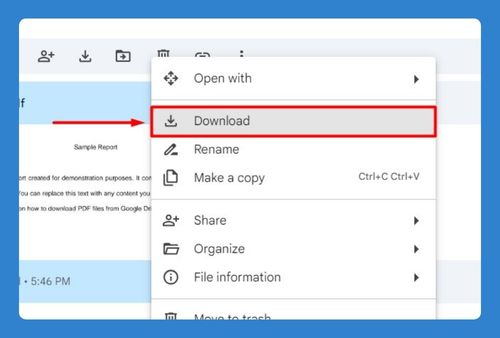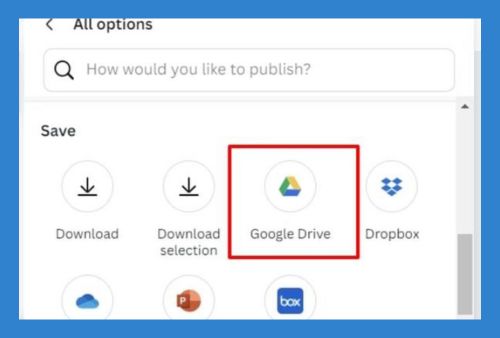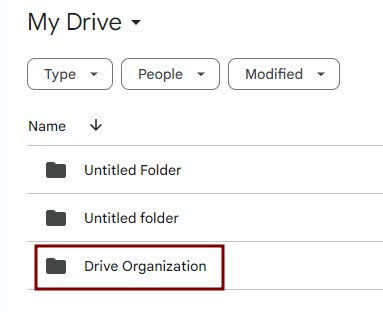How to Disconnect Google Drive From Mac (2025 Update)
In this tutorial, we will show you exactly how to disconnect Google Drive from your Mac. Simply follow the steps below.
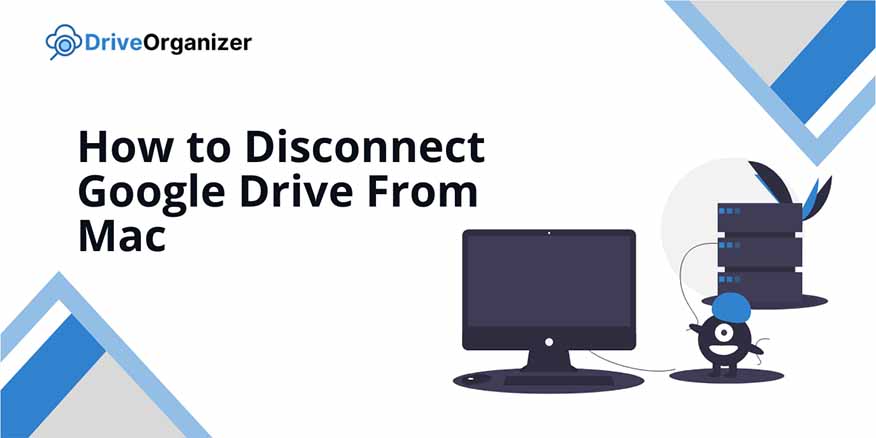
Disconnect Google Drive From Mac
Follow the steps below to disconnect Google Drive from Mac.
1. Open Google Drive and Go to Preferences
Click the Google Drive icon in the top-right menu bar on your screen. In the dropdown menu, click the gear icon, then select “Preferences.”
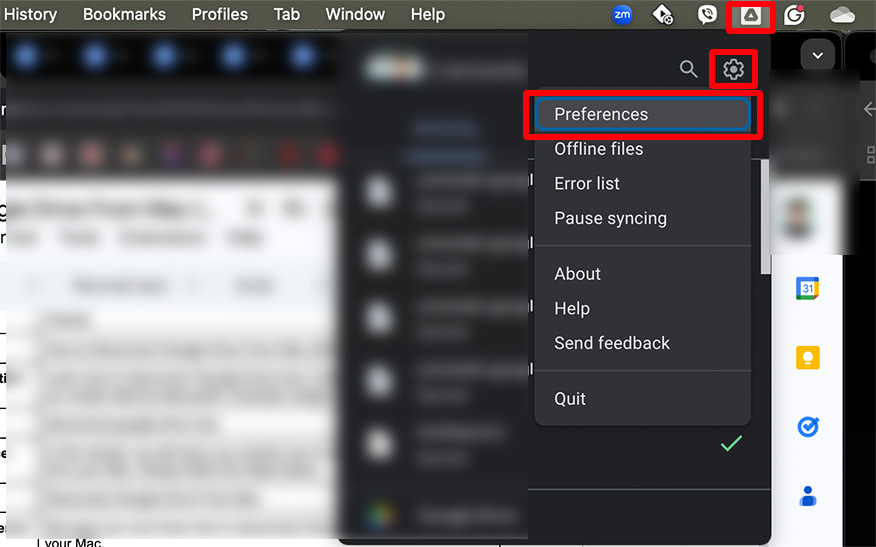
2. Open Settings
In the Preferences window, click the gear icon again to open your Google Drive settings. This will show options for managing your Google Drive account.
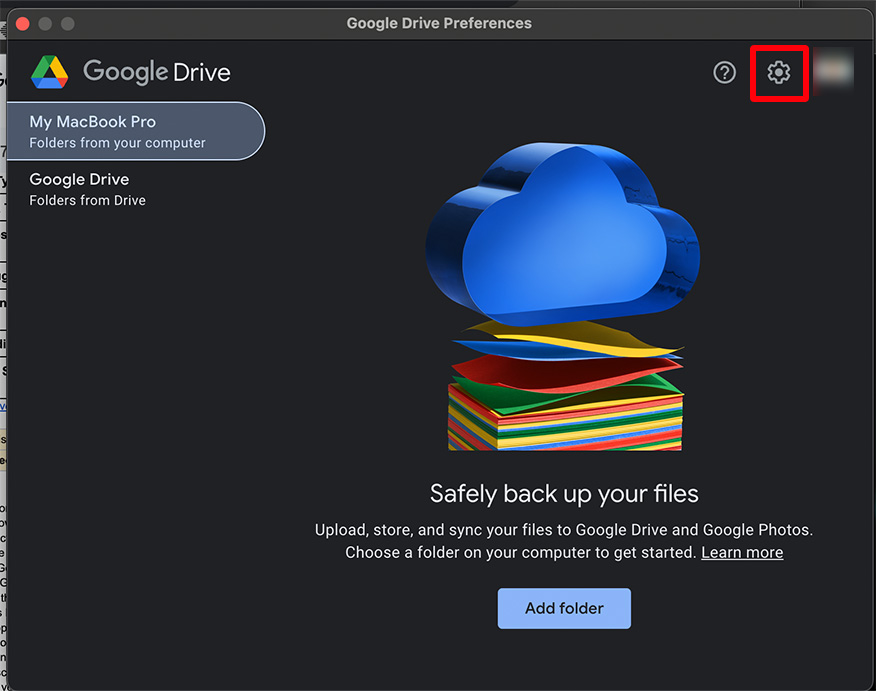
3. Disconnect the Account
Under account settings, select “Disconnect Account” to remove the link. Confirm the disconnection by clicking “Done” in the pop-up window.
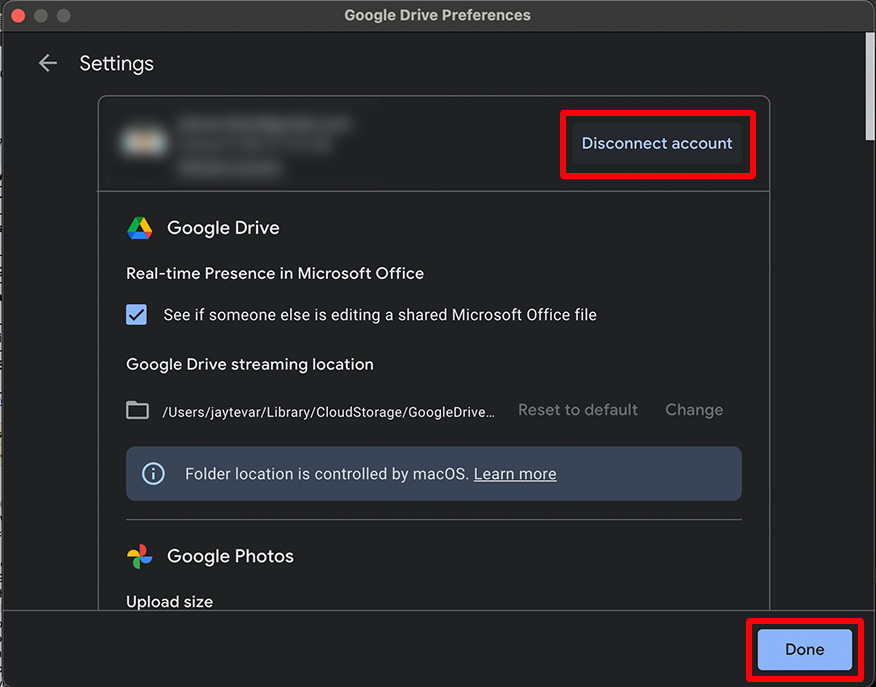
We hope you now know how to disconnect Google Drive for Desktop on your Mac. If you enjoyed this article, you might also like our article on how to uninstall Google Drive on Mac and backing up your Mac to Google Drive.