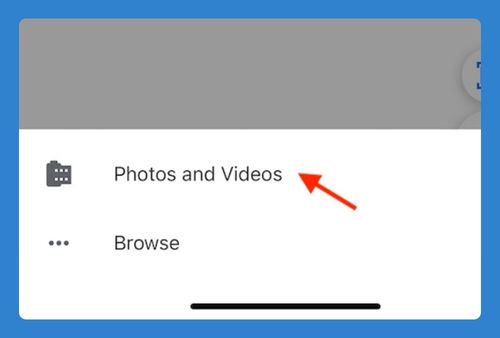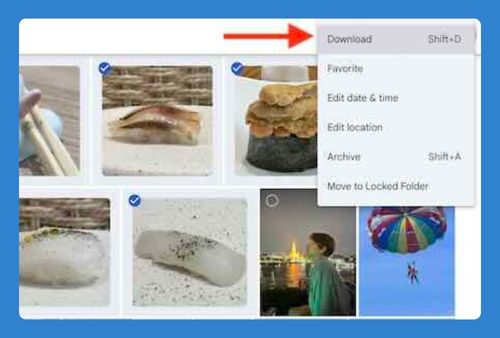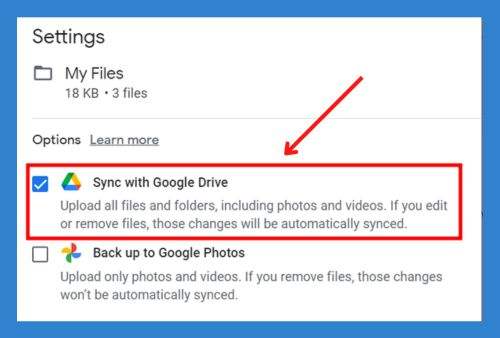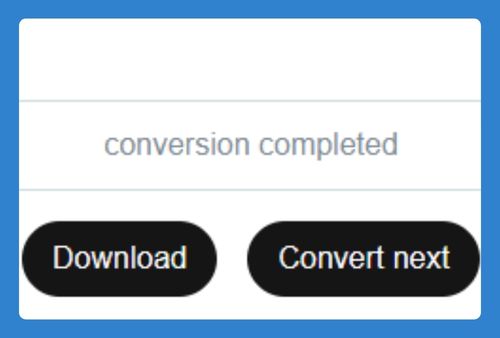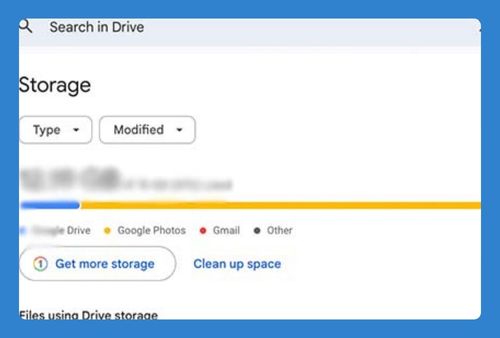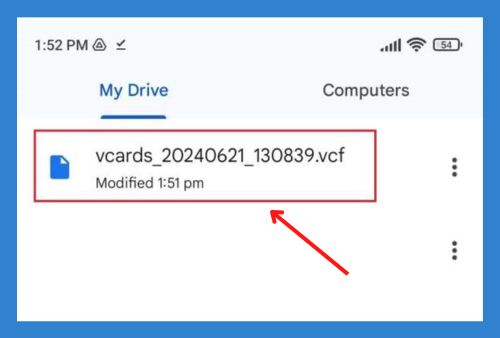How to Back Up Mac to Google Drive (Easiest Way in 2025)
In this tutorial, we will show you exactly how to back up your Mac to Google Drive. Simply follow the steps below.
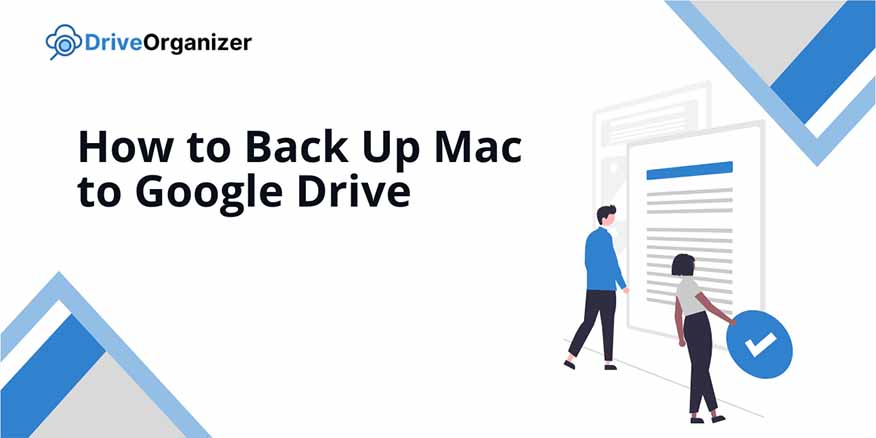
How to Back Up Your Mac to Google Drive
Follow the steps below to back up your Mac to Google Drive.
1. Open Google Drive Preferences
In the menu bar, click the Google Drive icon to open options. Click on the gear icon then click “Preferences.”
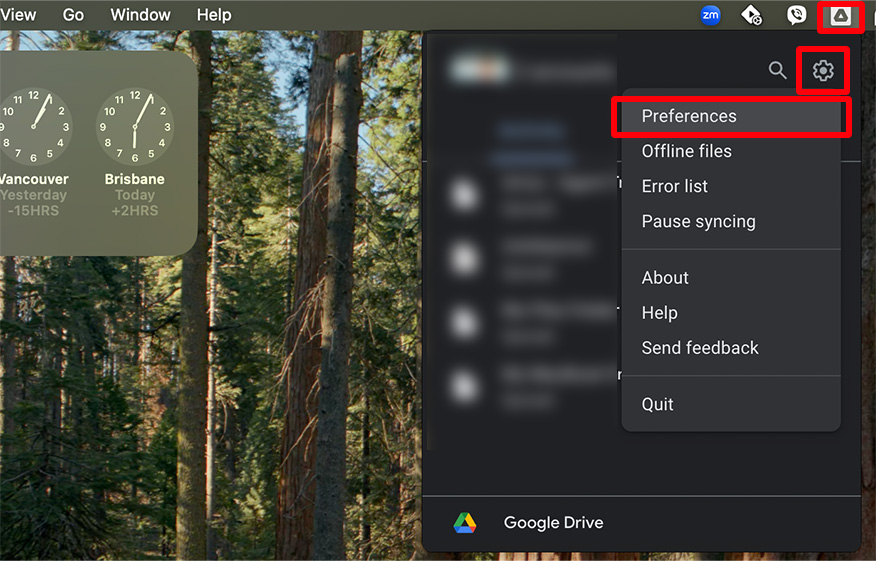
2. Add Folders for Backup
Go to the “Folders from your computer” tab and click “Add folder.” This will open a Finder window to choose the folder you want to back up.
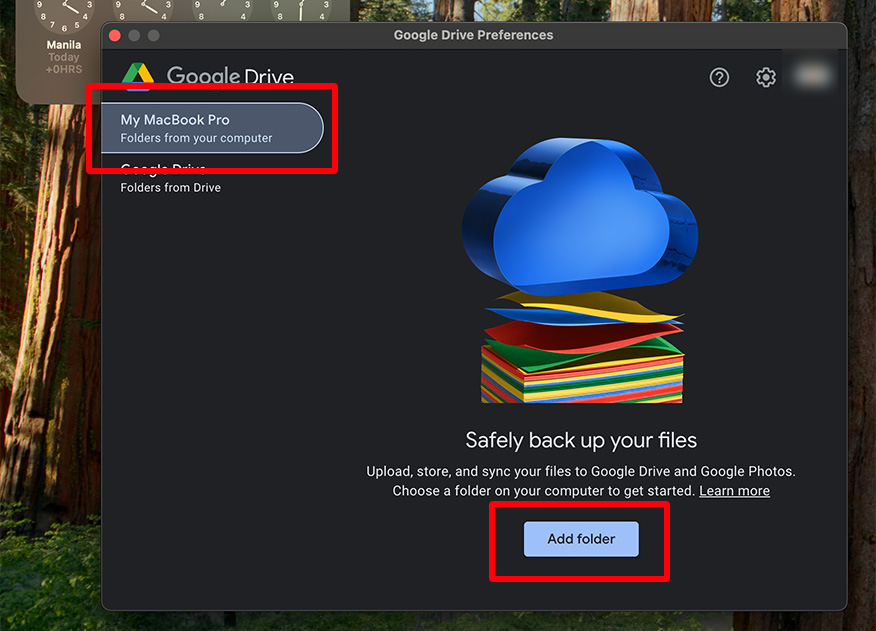
3. Select Folder to Sync
In the Finder popup, select the folder you want to back up and click “Open.” Google Drive will automatically begin syncing this folder.
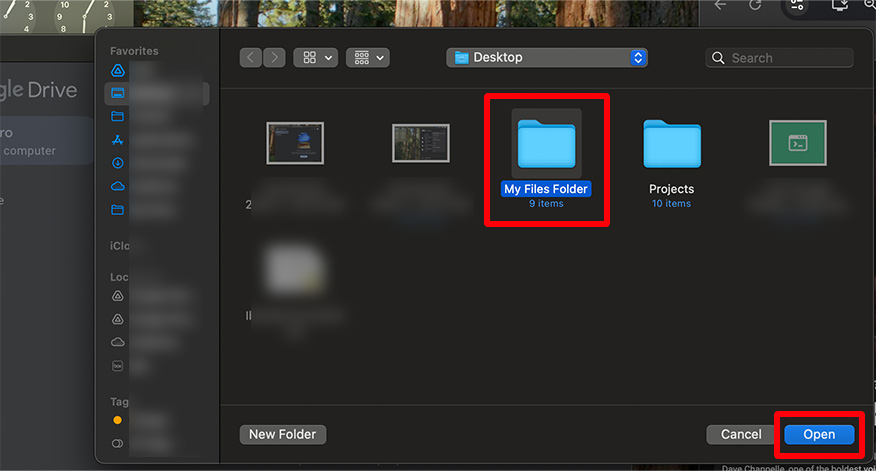
4. Choose Sync and Backup Options
A pop-up will offer various sync and backup options. Select the options that best suit your needs, then click “Done.”
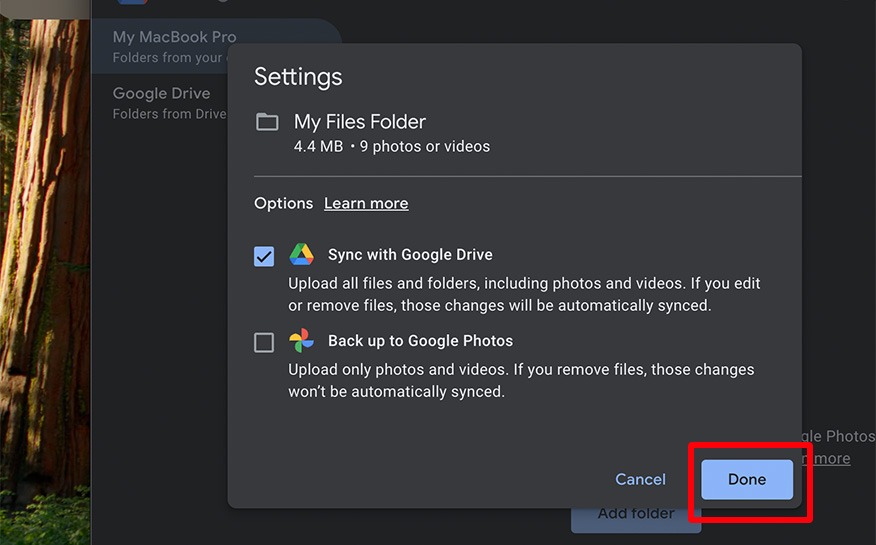
5. Save Your Settings
When prompted, click “Save” to confirm and apply your backup settings. Your selected folders will now sync automatically with Google Drive.
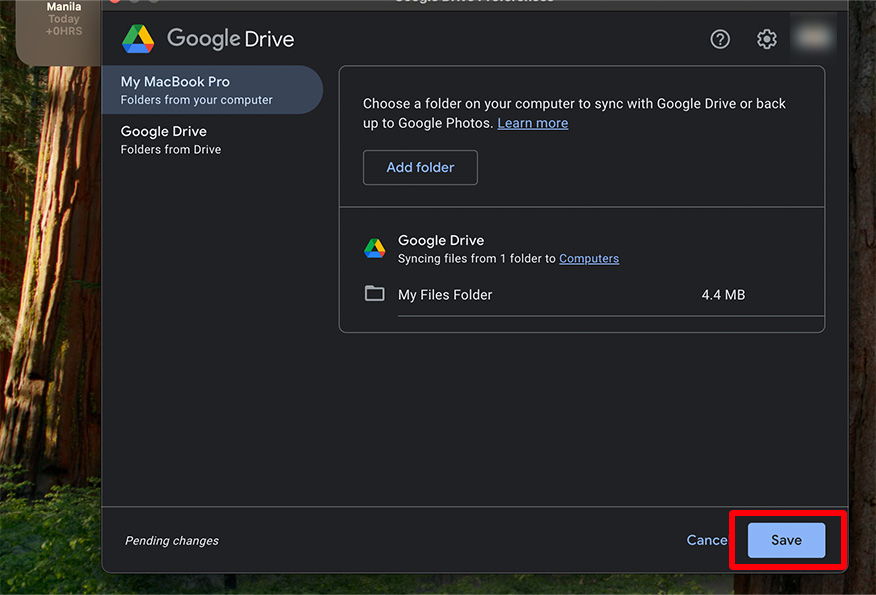
We hope you now know how to back up your Mac to Google Drive. If you enjoyed this article, you might also like our article on disconnecting Google Drive from Mac and how to force quit Google Drive on Mac.