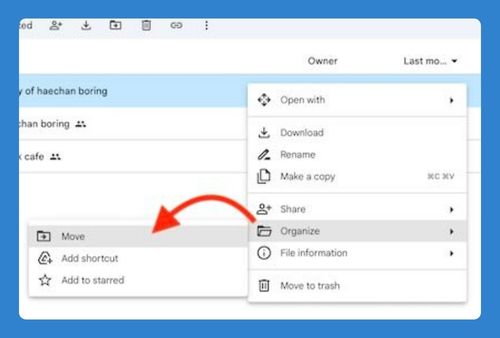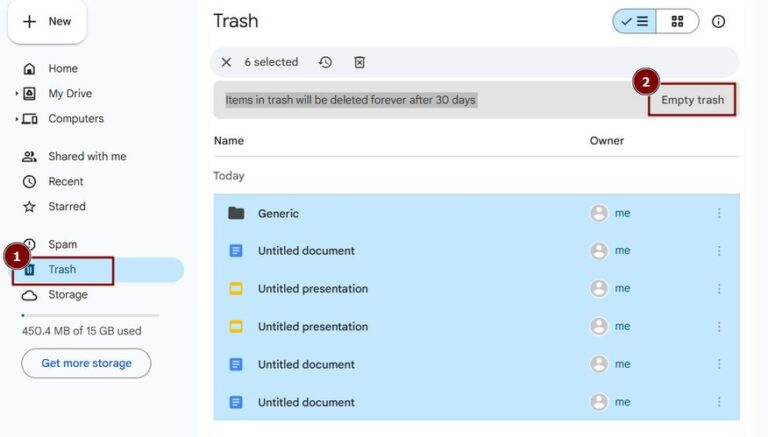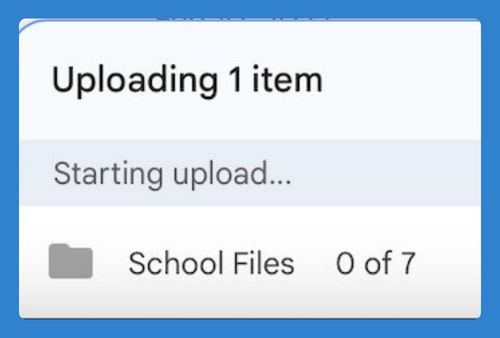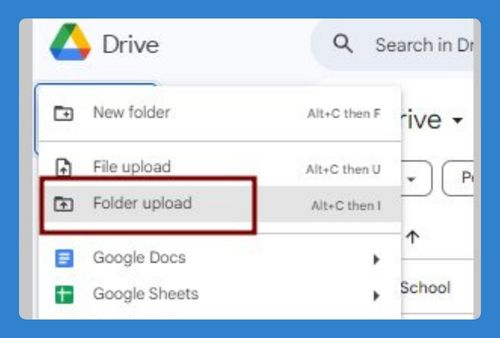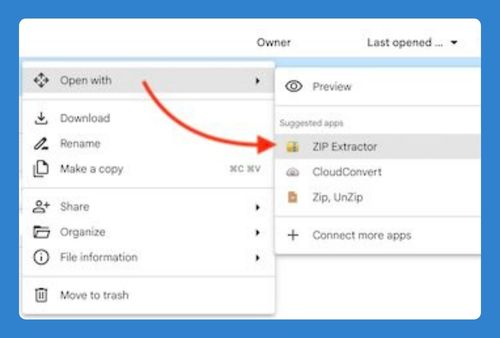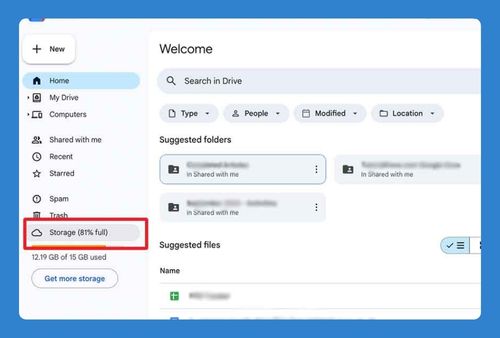Share a Google Drive Folder With Non-Gmail Users (2025 Guide)
In this article, we will show you how to share a Google Drive folder with non-Gmail users. Simply follow the steps below.
How to Share a Google Drive Folder With Non-Gmail Users
Follow the steps below to share a Google Drive folder with non-Gmail users.
1. Find and Select the Folder That You Want to Share
Scroll through your files or use the search function to locate a specific folder in your Google Drive. In our example, we will locate the “Media Projects 2024” folder to proceed with sharing options.
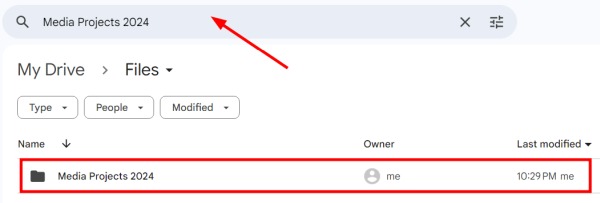
Once found, right-click on it to open more options.
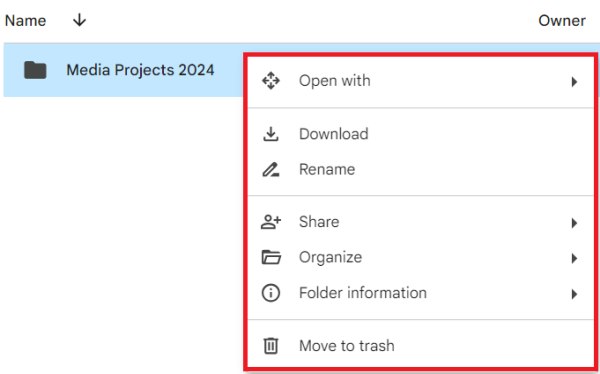
2. Open Sharing Settings for the Folder
Hover over the ‘Share’ option in the context menu, which will open another side menu. Click on ‘Share’ within this menu to open the sharing interface where you can invite others to view or edit the folder.
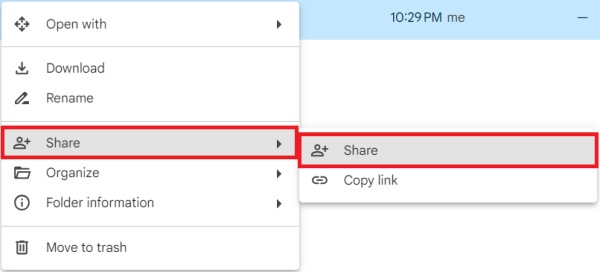
3. Add Email Addresses of Recipients
To share a folder, you must enter the email addresses of those you wish to invite in the ‘Share with people and groups’ field.
You can include both Gmail and non-Gmail addresses here; each person will receive an email containing a link to access the folder. Ensure to press the Enter key after placing the email to confirm the addition.
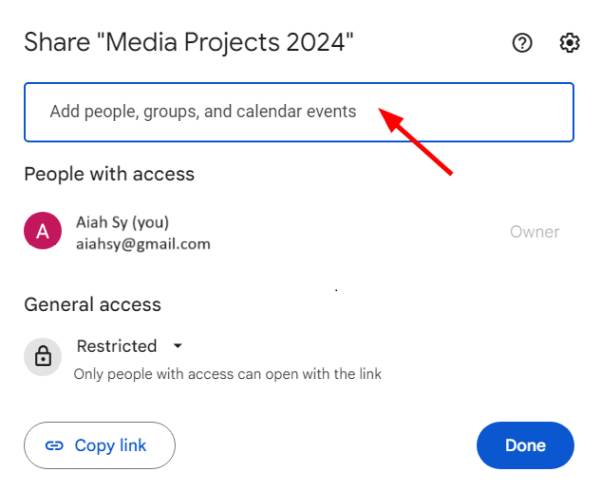
In our example, we will invite Daniel Chu by adding his email address.
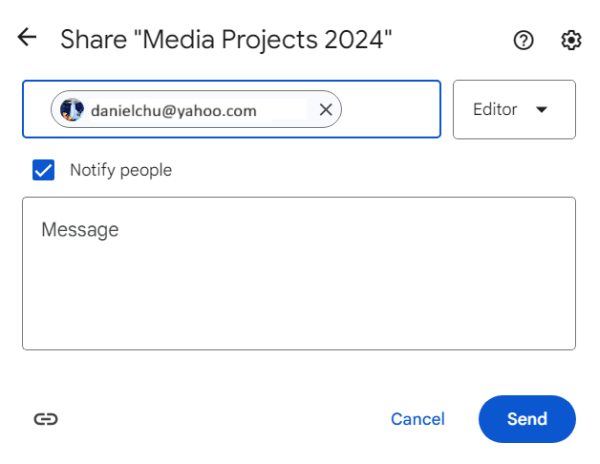
4. Choose an Access Level for Each Recipient
Google Drive allows you to set specific permissions for each invitee, determining if they can view, comment, or edit the shared folder.
For our “Media Projects 2024” folder, we will assign Daniel Chu as an Editor.
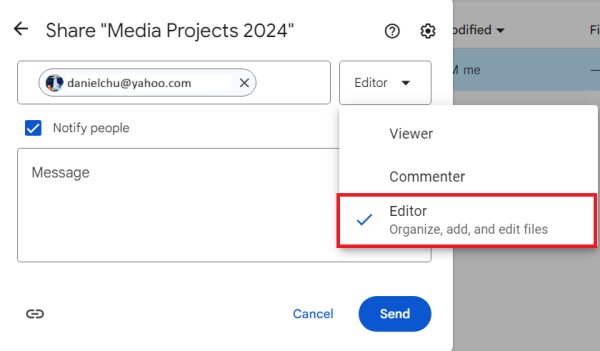
5. Send Access Invitations by Email
After setting up all the details, clicking the ‘Send’ button will dispatch an invitation email to each person you’ve added. This email contains a link to access the folder.
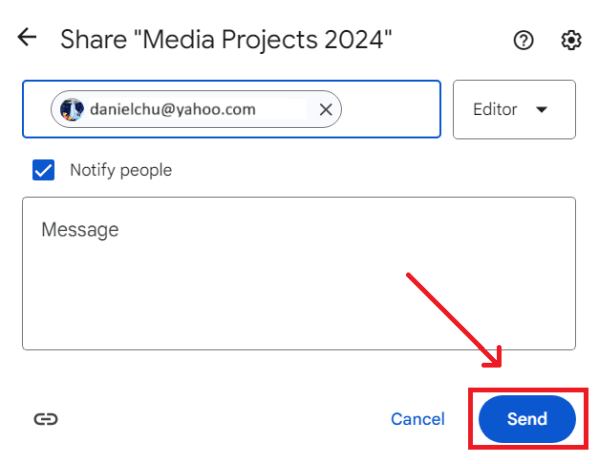
6. Verify That Sharing Settings Are Correct
It’s good practice to double-check that all sharing settings have been applied correctly. You can do this by revisiting the sharing settings of the folder.
We will now see in the sharing settings of our “Media Projects 2024” folder that we’ve successfully shared the folder with Daniel Chu as an Editor.
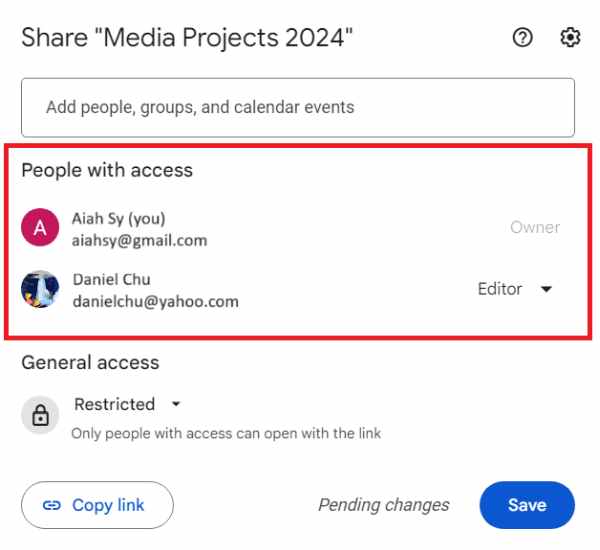
We hope that you now have a better understanding of how to share a Google Drive folder with non-Gmail users. If you enjoyed this article, you might also like our article on how to stop receiving shared files on Google Drive or our article on how to find shared folders in Google Drive.