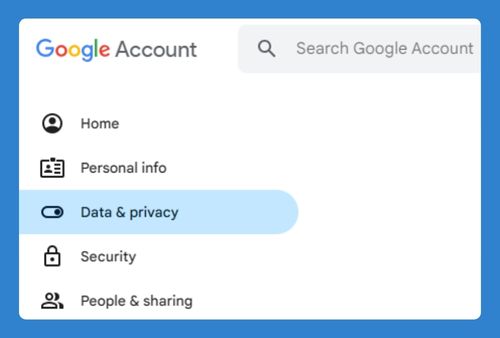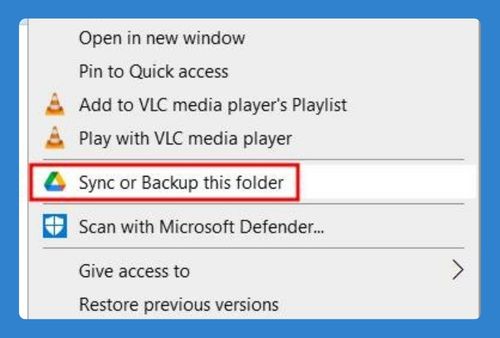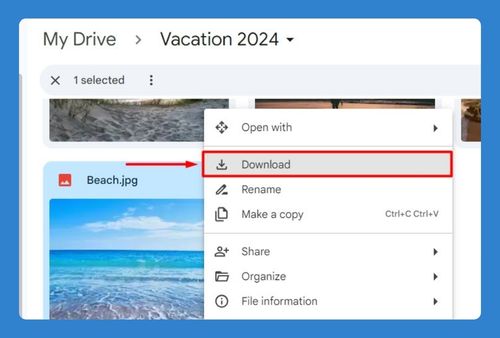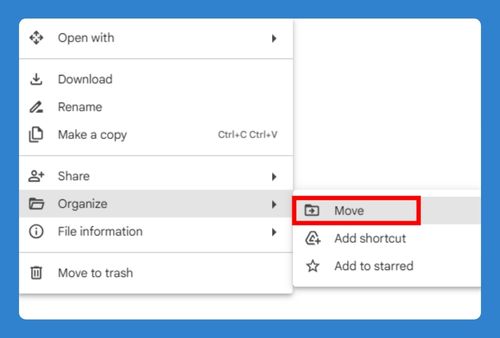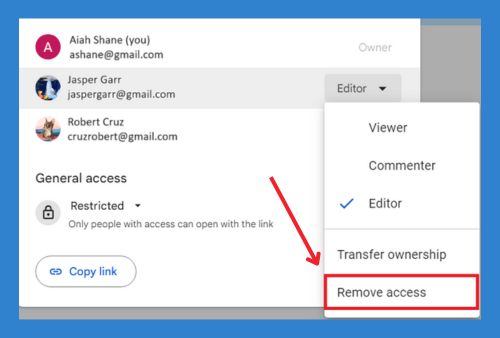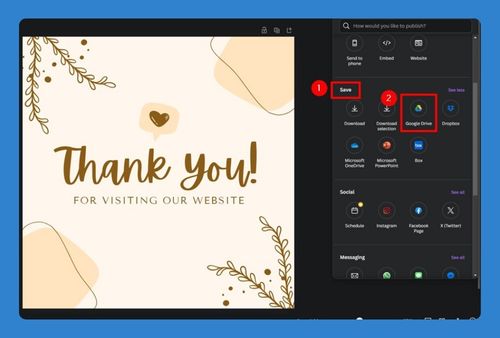How to Save a Canva Design to Google Drive (2025 Guide)
In this article, we will show you how to save a Canva design to Google Drive by linking your accounts and through manually uploading the file. Simply follow the steps below.
How to Save a Canva Design to Google Drive By Linking Accounts
Follow the steps below to link your Google Drive account directly to Canva and save designs without having to download them first.
1. Open Your Design in Canva
Open the design you want to save to Google Drive. For this example, we will use a design for a Thank You For Your Purchase card.
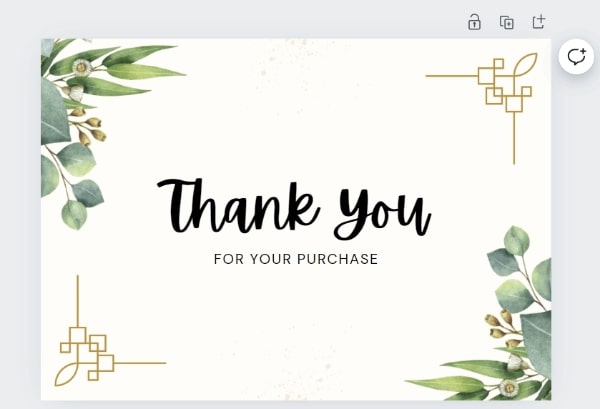
2. Connect Your Google Drive Account
Click on the Share button in the top right corner of the screen and select the More tab to see more options.
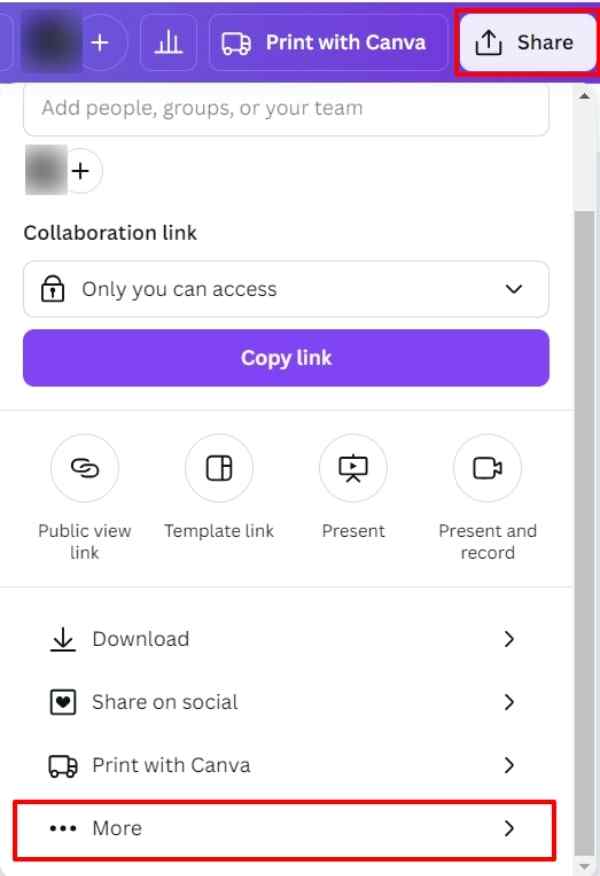
3. Authorize Access to Google Drive
Type in the search bar or scroll through the options and select Google Drive. You may be prompted to sign in to your Google account. Enter your Google credentials and authorize Canva to access your Google Drive.
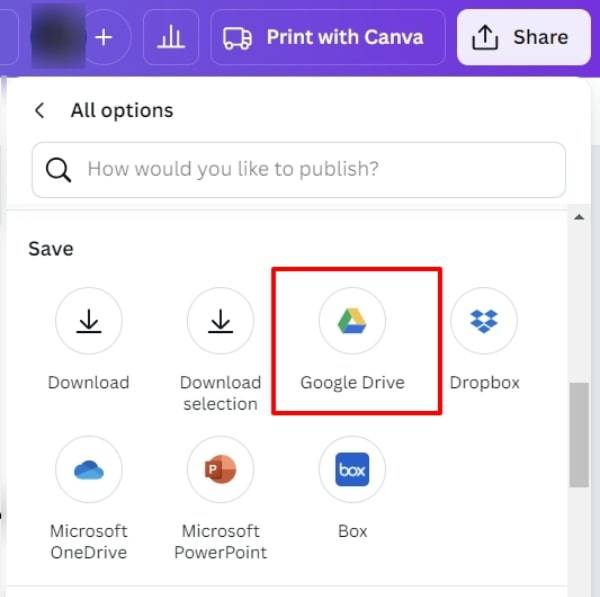
4. Save Your Design to Google Drive
After connecting, choose the specific folder in Google Drive where you want to save your design. For this example, we will save it to a folder named Canva Designs. Click the Choose button to save your design directly to the chosen folder.
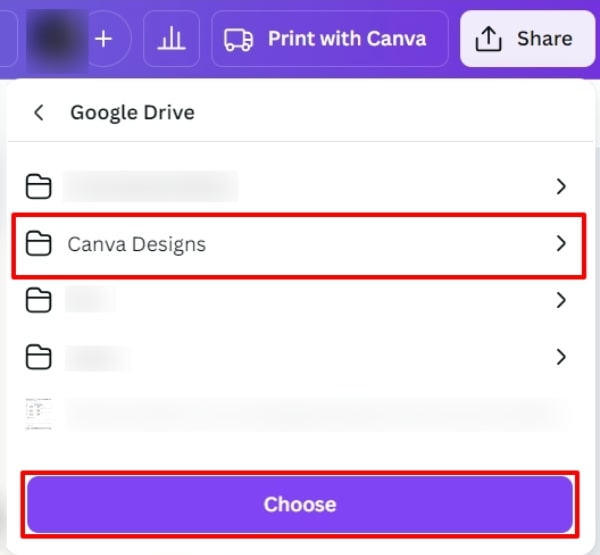
5. Verify the Upload
You should receive a confirmation once your design is successfully saved. You can click the View in Google Drive link to get re-directed to your Drive and ensure your design was saved correctly.
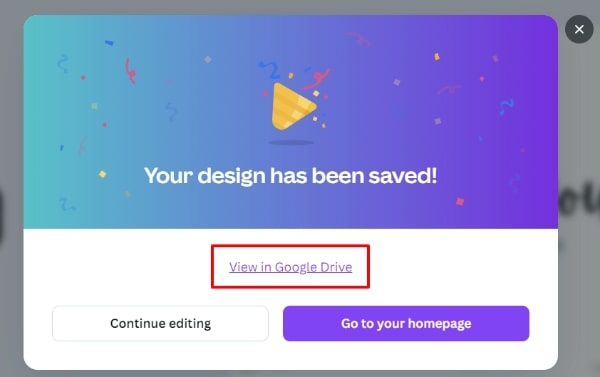
How to Save a Canva Design to Google Drive Through Manual Upload
Follow the steps below to download your Canva design to your computer first and upload it manually to Google Drive.
1. Download Your Design from Canva
Click on the Share button in the top right corner of the screen and select Download from the options.
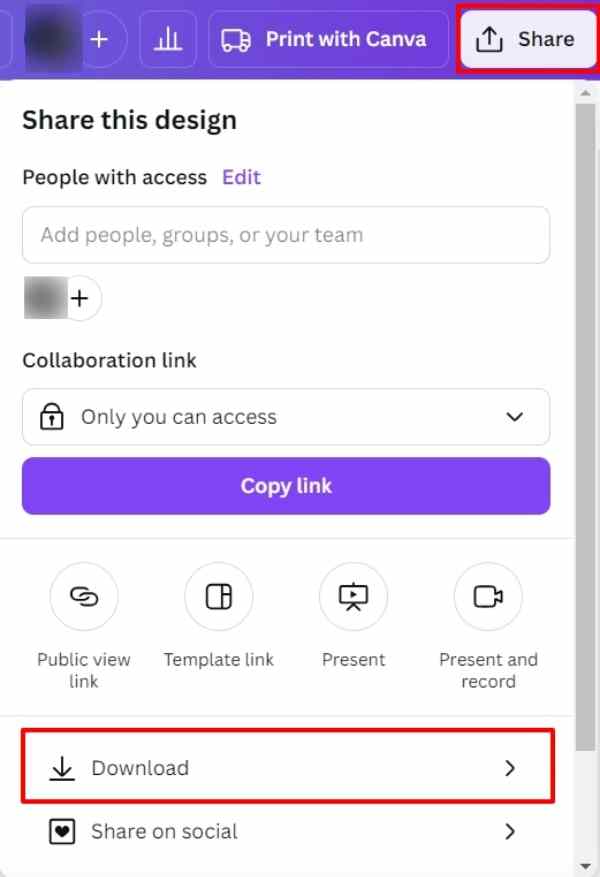
2. Select the File Type
Choose the file type you prefer (e.g., PNG, JPG, PDF) and click Download to save the file to your computer. For this example, we will save the design as a JPG file.
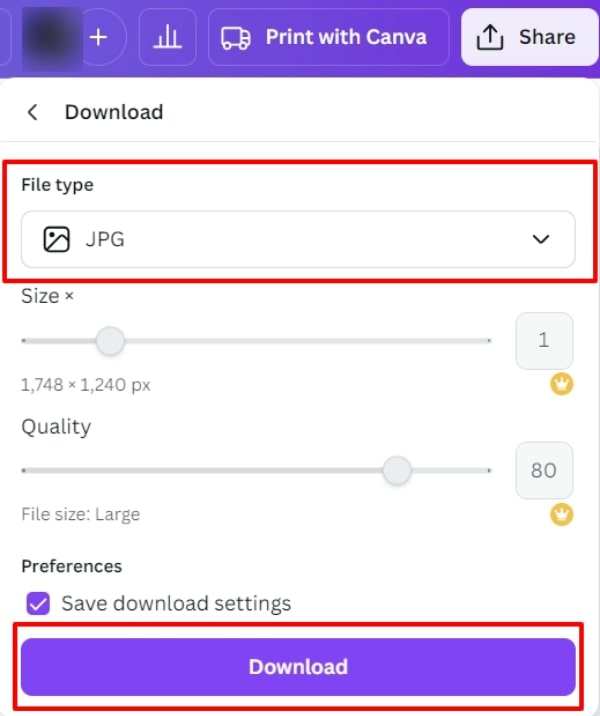
3. Navigate to Google Drive
In Google Drive, navigate to the folder where you want to save your file. For this example, we will save it to a folder named Canva Designs. Click the New button on the left side of the page then select File upload.
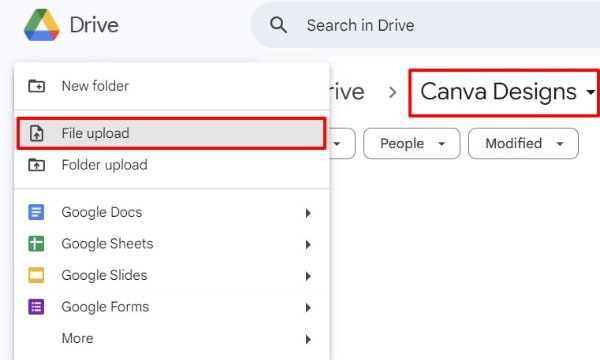
4. Upload the File to Google Drive
Locate the file you downloaded from Canva on your computer and select it to start the upload process. You’ll see a status bar at the lower right corner of your Google Drive window showing the progress. Once the upload is complete, your Canva design will be available in your Google Drive.
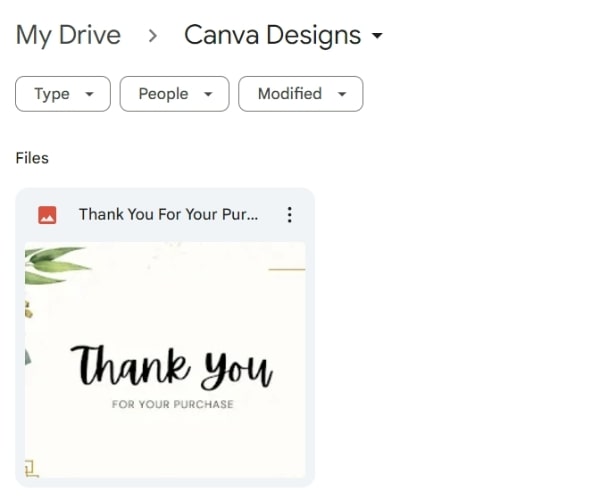
We hope that you now have a better understanding of how to save a Canva Design to Google Drive. If you enjoyed this article, you might also like our article on how to save Google Drive photos to computer and how to automatically backup folder to Google Drive.